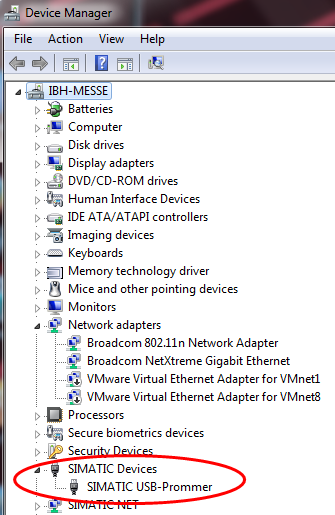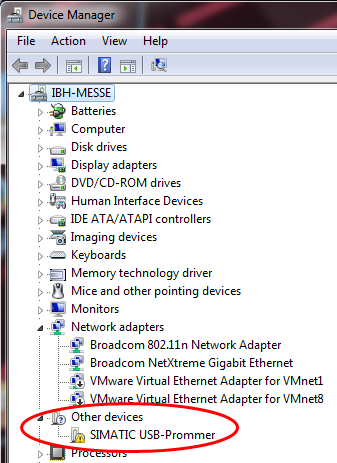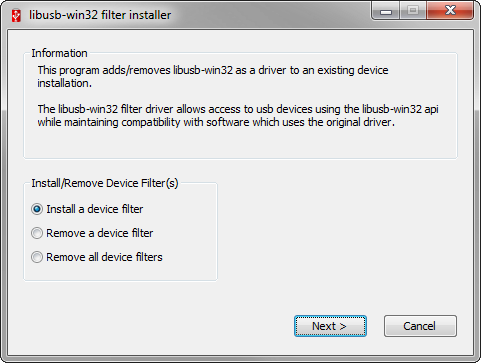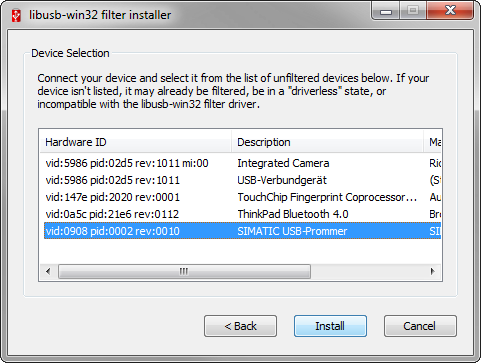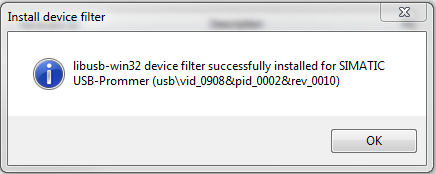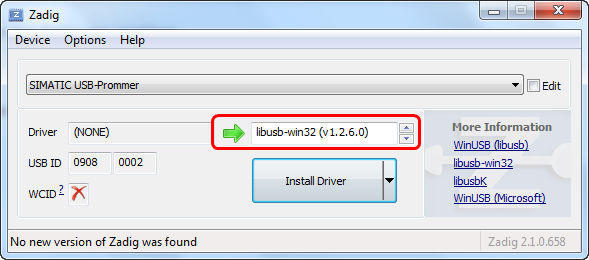Difference between revisions of "S5/S7 for Windows:USB Prommer Driver"
(Created page with "==Treiberunterstützung für den USB-Prommer== S5/S7 für Windows® besitzt eine Unterstützung für den libusb-Treiber welcher den Betrieb des [http://www.ibhsoftec.com/USB-...") |
(→Installation of the libusb driver without installed Siemens driver) |
||
| (10 intermediate revisions by 2 users not shown) | |||
| Line 1: | Line 1: | ||
| − | == | + | ==Driver support for the USB-Prommer== |
| − | S5/S7 | + | S5/S7 for Windows ® supports the '''libusb driver''' which allows the operation of the [http://www.ibhsoftec.com/USB-S5S7-Prommer-S-Eng Siemens USB-Prommer] (6ES7 792-0AA00-0XA0) under current operating systems. |
| + | Depending on whether the original Siemens driver for the USB-Prommer is already installed on the PC, the libusb driver must be installed in two different ways. | ||
| − | === | + | ===Check whether the Siemens USB-Prommer driver is installed === |
| − | + | If the USB-Prommer is connected to the PC, check within the '''device manager''' whether the Siemens USB-Prommer driver is installed. | |
| − | '''Siemens | + | '''Siemens driver for the USB-Prommer is ''already'' installed on the PC:''' |
| − | [[Image: | + | [[Image:System_with_driverr.png]] |
| − | '''Siemens | + | '''Siemens driver for the USB-Prommer is ''not'' installed on the PC:''' |
| − | [[Image: | + | [[Image:System_no_driverr.png]] |
| − | ==Installation | + | ==Installation of the libusb driver '''with''' already installed Siemens driver== |
| − | In | + | In this case the '''libusb-win32 filter driver''' must be installed. This allows a control of the USB prommer parallel to the already installed Siemens driver, without impairing its function. |
| − | + | After the start of the Setup the option '''Install a device filter''' must be chosen. | |
| − | [[Image: | + | [[Image:Libusb_filter_driver.png]] |
| − | + | After installation the '''libusb-win32 filter installer''' needs to be started. Within this program the entry for the USB-Prommer must be selected and the button '''Install''' msut be pressed. | |
| − | [[Image: | + | [[Image:Libusb_device_selection.png]] |
| − | + | The successful installation is indicated by the following message: | |
| − | [[Image: | + | [[Image:Libusb_success.png]] |
| − | + | The dialog can be closed. The installation is completed and the USB-Prommer can be used within S5/S7 for Windows®. | |
| − | + | '''Note:''' If an update of the Siemens software is performed, the driver needs to be installed again! | |
| − | + | ==Installation of the libusb driver '''without''' installed Siemens driver== | |
| − | + | In this case the '''ZAdik Device Treiber''' must be installed. | |
| − | + | When using the operating system '''Windows XP''' the setup with the file name'''zadig_xp_2.1.2.exe''' must be started. | |
| − | + | When using the operating system '''VISTA, Windows 7,Windows 8 or Windows 10''' the Setup with the file name'''zadig_2.1.2.exe''' must be started. | |
| − | + | After installation the '''ZAdik Device Driver''' will be started. Within this program the entry for the USB-Prommer and the driver '''libsub-win32(v1.2.6.0)'''must be selected and the button '''Install''' must be pressed. | |
| − | + | The '''libsub-win32 (v1.2.6.0)''' must also be selected when using 64 bit operating systems! | |
| − | + | [[Image:Prommer driver.png]] | |
| − | |||
| − | + | The dialog can be closed. The installation is completed and the USB-Prommer can be used within S5/S7 for Windows®. | |
| − | + | ==Using the Siemens driver without libusb driver== | |
| + | |||
| + | Caution: | ||
| + | The supplied driver (10/2007) can only be installed on 32-bit systems. | ||
| + | Newer versions of the driver only have support for S7 memory modules. | ||
Latest revision as of 16:49, 2 March 2016
Contents
Driver support for the USB-Prommer
S5/S7 for Windows ® supports the libusb driver which allows the operation of the Siemens USB-Prommer (6ES7 792-0AA00-0XA0) under current operating systems. Depending on whether the original Siemens driver for the USB-Prommer is already installed on the PC, the libusb driver must be installed in two different ways.
Check whether the Siemens USB-Prommer driver is installed
If the USB-Prommer is connected to the PC, check within the device manager whether the Siemens USB-Prommer driver is installed.
Siemens driver for the USB-Prommer is already installed on the PC:
Siemens driver for the USB-Prommer is not installed on the PC:
Installation of the libusb driver with already installed Siemens driver
In this case the libusb-win32 filter driver must be installed. This allows a control of the USB prommer parallel to the already installed Siemens driver, without impairing its function.
After the start of the Setup the option Install a device filter must be chosen.
After installation the libusb-win32 filter installer needs to be started. Within this program the entry for the USB-Prommer must be selected and the button Install msut be pressed.
The successful installation is indicated by the following message:
The dialog can be closed. The installation is completed and the USB-Prommer can be used within S5/S7 for Windows®.
Note: If an update of the Siemens software is performed, the driver needs to be installed again!
Installation of the libusb driver without installed Siemens driver
In this case the ZAdik Device Treiber must be installed.
When using the operating system Windows XP the setup with the file namezadig_xp_2.1.2.exe must be started.
When using the operating system VISTA, Windows 7,Windows 8 or Windows 10 the Setup with the file namezadig_2.1.2.exe must be started.
After installation the ZAdik Device Driver will be started. Within this program the entry for the USB-Prommer and the driver libsub-win32(v1.2.6.0)must be selected and the button Install must be pressed.
The libsub-win32 (v1.2.6.0) must also be selected when using 64 bit operating systems!
The dialog can be closed. The installation is completed and the USB-Prommer can be used within S5/S7 for Windows®.
Using the Siemens driver without libusb driver
Caution: The supplied driver (10/2007) can only be installed on 32-bit systems. Newer versions of the driver only have support for S7 memory modules.