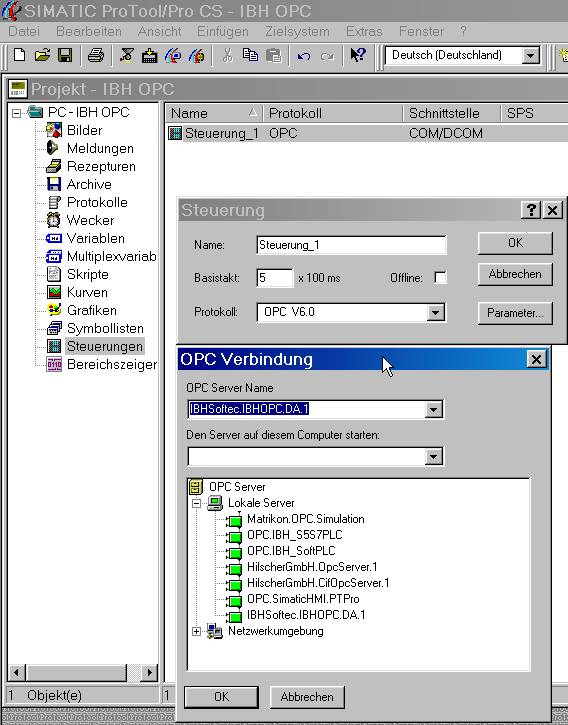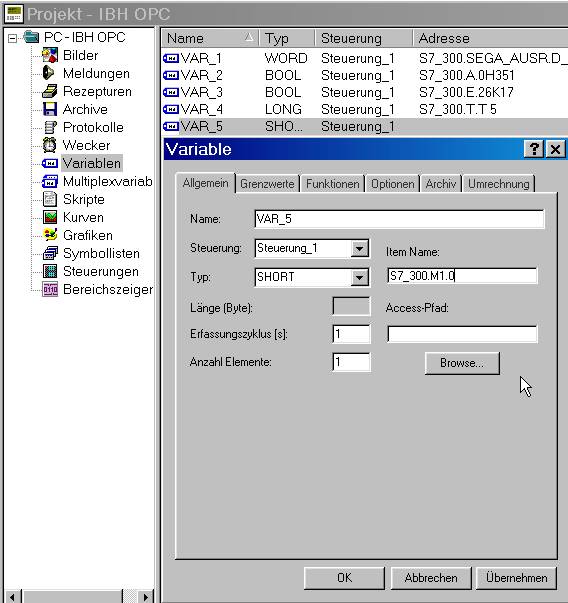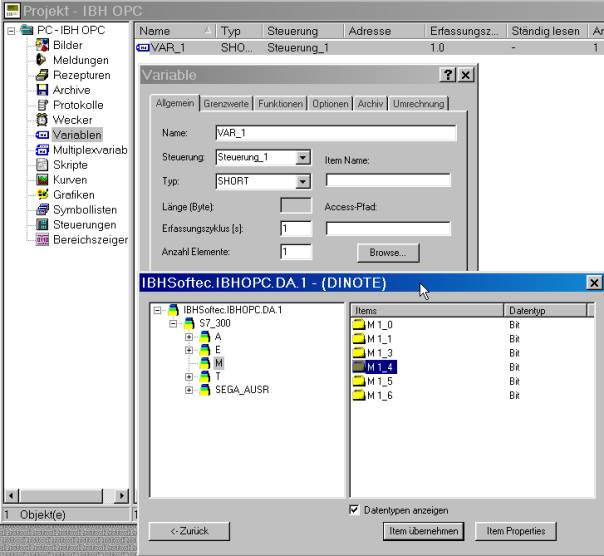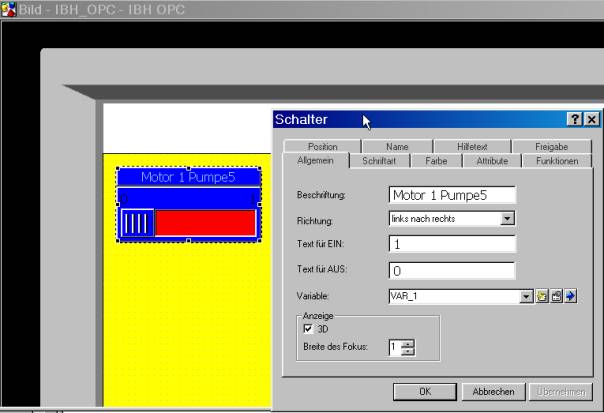OPCServer:Pro Tool Pro V6
From IBHsoftec Wiki English
ProTool Pro V6 with the IBHsoftec OPC Server V4.x
At <PLC Control> <Protocol> select OPC V6.0
Via <Parameters...> open the dialog box OPC connection.
There, the server IBHSoftec.IBHOPC.DA.1 may be selected.
Create OPC variables manually:
In the menu <Variables> now the desired variables can be entered in the field <Item Name >:
The notation required for Protool Pro consists of :
<Access-Path>.<Item Name>
In our sample : S7_300.M1.0
The <Access-Path> corresponds to the name of the <PLC>, as it is defined with the IBH OPC Editor:
Please leave the entry-field <Access-Path> empty.
Convienient creation of OPC Variables with the browsing function :
In the menu <Variables> browsing of the servers address space may be done by clicking the button <Browse> :
The created OPC Variables now may be used :