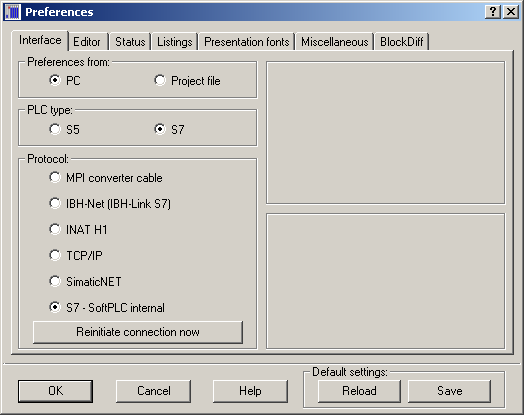S7-SoftPLC:Online with S7 for Windows®
Accessing S7-SoftPLC directly with S7 for Windows®
S7 for Windows® provides the possibility to access S7-SoftPLC directly to transfer progams. All S7 for Windows® online functions are available. The data exchange is carried out extremely fast.
If you own an older version of S7 for Windows® (e.g. < V 4.04), please order an update.
Accessing S7-SoftPLC over IBHNet with S7 for Windows®
Connecting S7 for Windows® via IBHNet with S7-SoftPLC.
Choose the protocol IBH-Net (IBH Link S7) in the dialogue "Preferences" of S7 for Windows®. After a click on "Select connection" choose the desired IBH Link connection. With a click on "Select PLC" a S7 CPU-choice dialogue appears, in which the available MPI®-addresses are displayed. By confirming the dialogue, the PLC is chosen. Now establish the connection by clicking on "Reinitiate connection now" and close the configuration dialogue by clicking "OK". The connection to S7-SoftPLC has now been established.
Accessing S7-SoftPLC over TCP/IP with S7 for Windows®
Connecting S7 for Windows® via RFC1006 with S7-SoftPLC.
Choose the TCP/IP protocol in the dialogue "Preferences" of S7 for Windows®. The dialogue "Select the Station via TCP/IP Network", which does appear after a click on "Select connection" allows to enter the IP-address of S7-SoftPLC. Now establish the connection by clicking on "Reinitiate connection now" and close the configuration dialogue by clicking "OK".
The connection to S7-SoftPLC has now been established.
Accessing S7-SoftPLC over the serial port with S7 for Windows®
Connecting S7 for Windows® via serial port with S7-SoftPLC.
Choose the protocol MPI® converter cable in the dialogue "settings" of S7 for Windows®. Choose the serial port that is connected with the computer running S7-SoftPLC and 38400 baud. After a click on the dialogue "Select PLC", a S7 CPU-choice dialogue appears in which the available MPI®-addresses are displayed. By confirming the dialogue, the PLC is selected. Now establish the connection by clicking on "Reinitiate connection now" and close the configuration dialogue by clicking "OK".
The connection to S7-SoftPLC has now been established.