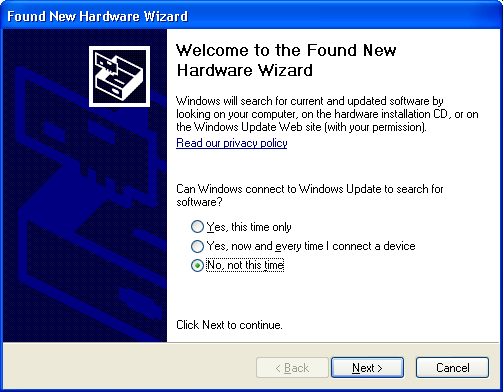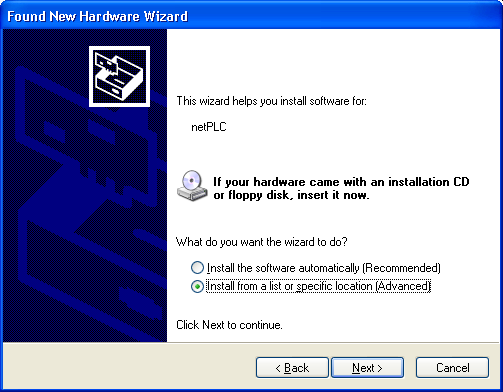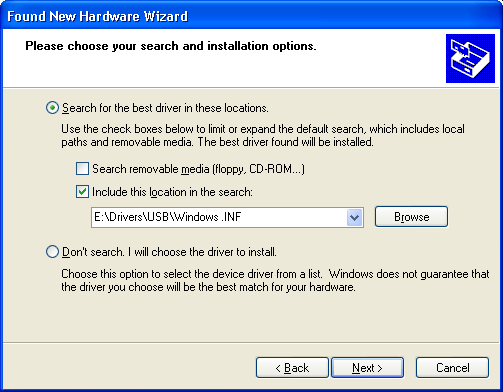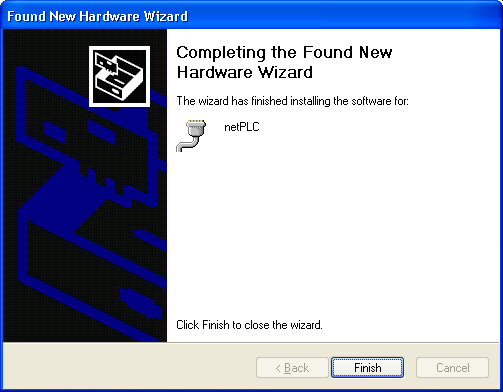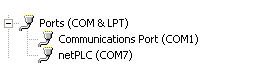S7-PCI315:USB driver installation
From IBHsoftec Wiki English
If the S7-PCI315 PLC is connected via USB to your PC, then the Windows® Hardware detection asks for a driver.
1. Connect a USB cable
- Connect a USB cable your PC with the USB port of the S7-PCI315 PLC.
Windows® detects the S7-PCI315 PLC automatically. The message "Found New Hardware" is displayed and the "Found new Hardware Wizard" is started.
2. Windows update
- Select "No, not this time".
- Click "Next >" to continue.
3. Install software automatically
- Select "Install from a list or specific location".
- Click "Next >" to continue.
4. Insert S7-PCI315 CD into the CD ROM drive
- Insert the S7-PCI315 CD into your local CD ROM drive.
- Select "Search for the best driver in these locations".
- Select "Include this location in the search".
- Click "Browse".
- Select the folder "Drivers\USB\Windows.INF" from the CD.
- Click "Next >" to continue.
The USB driver is installed.
5. Finish installation
- Click "Finish".
The installation is completed.
6. Check in Device Manager, whether the driver for the S7-PCI315 PLC is installed properly.
- Open the "Device Manager": Desktop symbol My Computer > right mouse button "Properties" > Tab "Hardware" > button "Device Manager".
- Check, whether the display in the "Device Manager" shows "netPLC (COMx)"