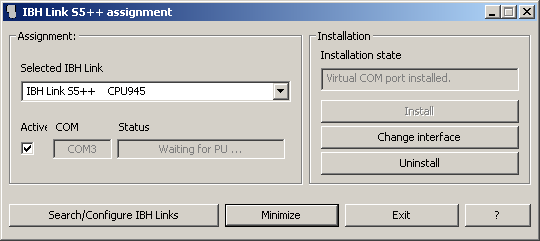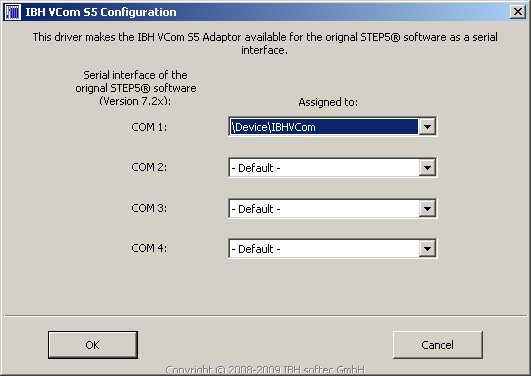IBHNet:IBH Link S5++ with STEP®5
The IBH Link S5++ can be used with STEP®5 version 7.16 or higher. Two additional applications are required:
- IBH Link S5++ assignment
- Virtual S5 COM Port for STEP®5
Both applications will be installed with IBHNet (V1.34 and higher).
IBH Link S5++ assignment
The IBH Link S5++ assignment maps a virtual COM Port to the IBH Link S5++.
- Selected IBH Link: Select the station of the IBH Link S5++ to be used with the virtual COM Port. The station must have been created before. See chapter "IBH Link S5++".
- Active: Activates the virtual COM Port.
- COM: Shows the currently selected virtual COM Port.
- Status: Current state of the virtual COM Port.
- Installation state: Shows whether a virtual COM Port is installed.
- Install: Installs a virtual COM Port to a COM number of your choice. This must be done to provide a virtual COM Port.
- Change interface: Selection of the COM port number.
- Uninstall: Uninstalls the virtual COM Port to make it free for other applications.
- Search/Configure IBH Links: Opens the dialog "IBH Link S5++ in the local network" to configure the IBH Link S5++. See chapter "IBH Link S5++".
- Minimize: Closes the dialog but lets the virtual COM Port activated.
- Exit: Close the dialog and shut down the virtual COM Port.
Virtual S5 COM Port for STEP®5
This application maps the virtual COM Port to one of the possible COM Ports in STEP®5, i.e. COM1 to COM4. This must be done only once, even if the PC is restarted.
The previously installed virtual COM Port appears as "\Device\IBHVCom"
NOTE
In case of problems please do not assign a virtual COM Port for STEP®5 to a physical COM Port of the PCs with the same number. Please assign only to free COM Port numbers. e.g.:
STEP®5 COM 1 <-> PC COM 2
STEP®5 COM 1 <-> PC COM 3
STEP®5 COM 1 <-> PC COM 4
STEP®5 COM 2 <-> PC COM 1
STEP®5 COM 2 <-> PC COM 3
STEP®5 COM 2 <-> PC COM 4
etc...