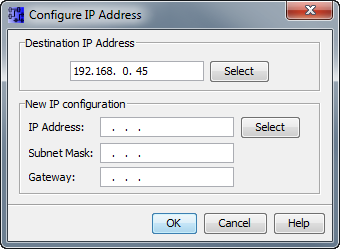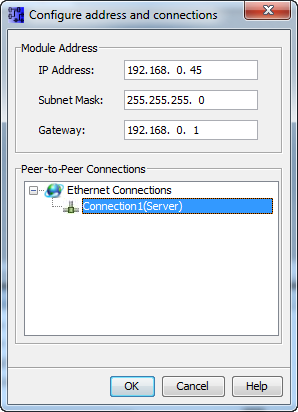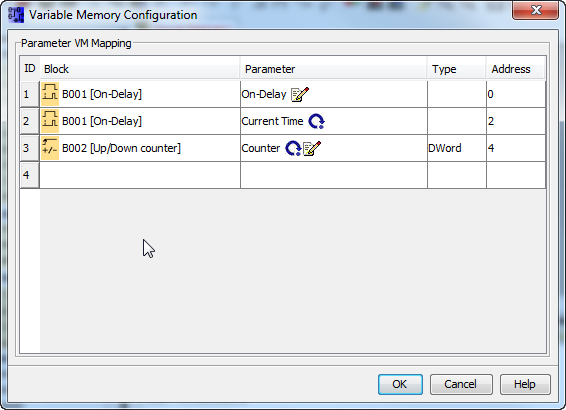IBHLink S7++:LOGO! with IBHLink S5++
Contents
S7 Connection from Siemens LOGO! (RCE version) to a S5 PLC via IBHLink S5++
The RCE versions from Siemens LOGO! are equiped with an Ethernet port and support S7 connections via Ethernet. This allows a data communication between LOGO! and a S5-PLC via IBH Link S5++. Process data can be exchanged between both PLC. Below there is the decription how to setup the LOGO! for data communication with the IBH Link S5++.
Communikation
The communikation with the LOGO! will be established via S7 connections. The LOGO! can read and write from data area of the S5 PLC via IBH Link S5++:
- Inputs
- Outputs
- Flags
- Content of data blocks.
Settings of the LOGO! via Display
First of all the LOGO! must be reachable via Ethernet. After that an IP addrees can be set with the LOGO! Soft Comfort software. Maybe the IP address of the PC needs to be changed, so that the LOGO! and the PC are with the same subnet. The currwent address of LOGO! is shown on the display.
- With <ESC> you'll get to the settings.
- Scroll down until <network> appears.
- <OK> 'IP address'. <OK> The current adress is shown.
Settings within the LOGO!Soft Comfort software
Within the LOGO!Soft Comfort software setup the IP address of the PLC via "Tools - Transfer - Configure Network Address".
After that the LOGO! must be confured, to build up Client connections to other stations.
Via "Tools - Ethernet Connections" a new connection can be added.
With a double click one the connection it can be configured.
A Client connection must be selected. The settings for the TSAPs are local '20.00' and remote '01.02'. As operations read and write are available. The local variables relate to the intern simulated DB1. The syntax for variables from the local DB is VBn, for the remote partner is S7 Syntax.
To exchange variables with the DB1, the DB must be created. Via "Tools - Parameter VM Mapping" the elements of the program can be selcted, which should be mapped within the DB1.
Some times the LOGO! Soft Comfort software needs to be restarted after changing the connections, to tranfer the changes to the LOGO!