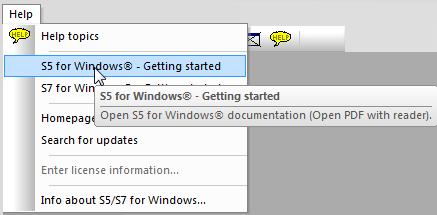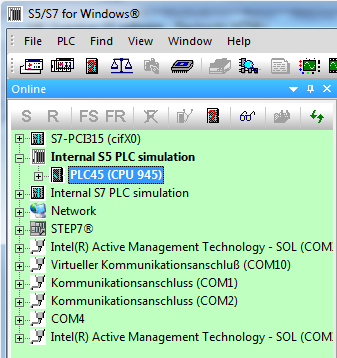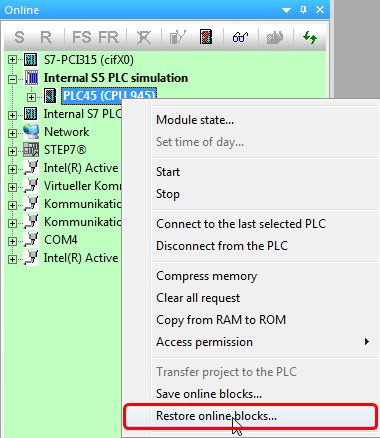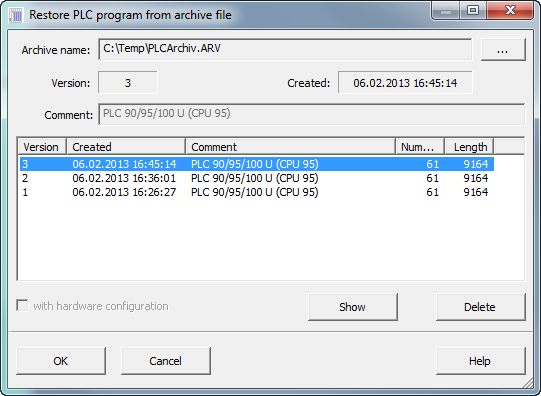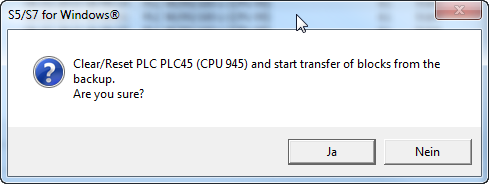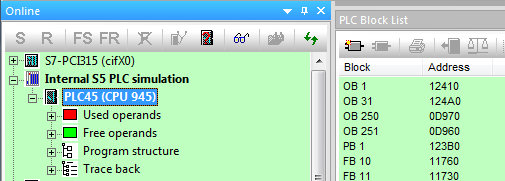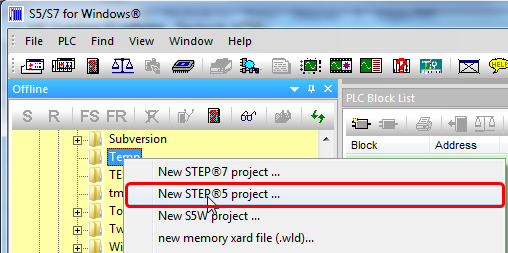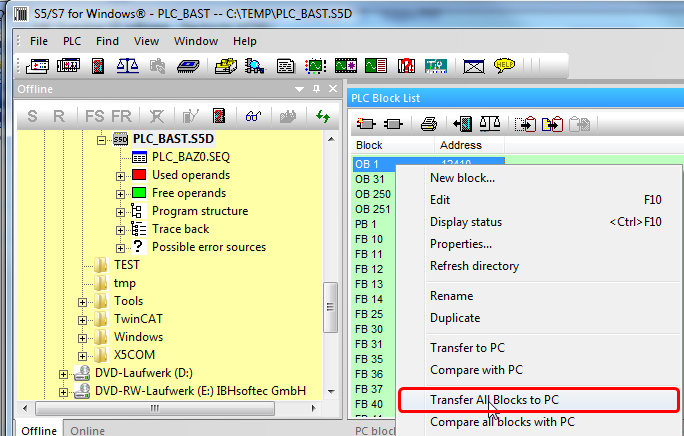Difference between revisions of "S5/S7 for Windows:Handling of PLC backup archive files"
| Line 28: | Line 28: | ||
[[Image:Onilne_block_list.png|505px]] | [[Image:Onilne_block_list.png|505px]] | ||
| − | Now a new | + | Now a new STEP5 project can be created: |
[[Image:New_Step5_Project.png|508px]] | [[Image:New_Step5_Project.png|508px]] | ||
Latest revision as of 11:22, 19 September 2013
Creating a project from PLC backup archive files xxx.arv with S5 for Windows® or S7 for Windows®
The text below describes, how a project can be created with S5 for Windows®, if only a PLC backup archive file is available. For S7 PLCs with S7 for Windows® the procedure is similar.
Handling
The description how to make a PLC backup can be found within the <S5 for Windows® - Getting started> manual at page 52:
Anyway, if only a xxx.arv file is available, a project can be generated this way:
Establish a connection to the Internal S5 PLC Simulation:
By clicking on:
the archive file can be selected:
After that all blocks are transferred to the Internal S5 PLC Simulation:
Now a new STEP5 project can be created:
By marking at least one block with the PLC Block List all blocks can be transferred to the PC: