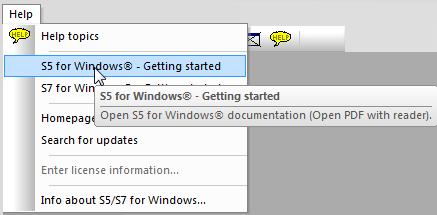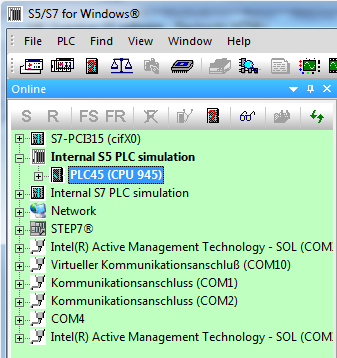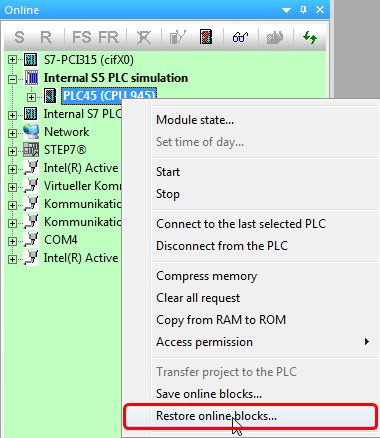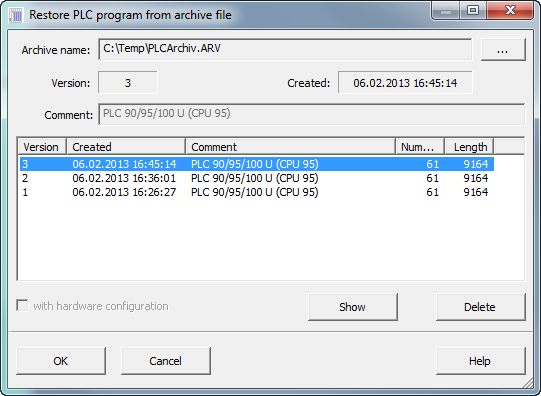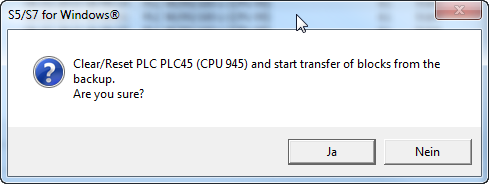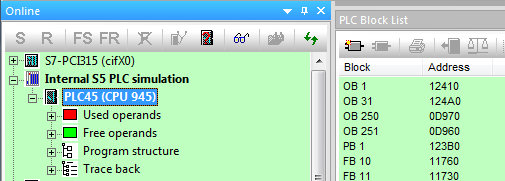Difference between revisions of "S5/S7 for Windows:Handling of PLC backup archive files"
From IBHsoftec Wiki English
| Line 8: | Line 8: | ||
| − | Anyway if only an xxx.arv file is available it can be done this way: | + | Anyway if only an '''xxx.arv''' file is available it can be done this way: |
Establish a connection to the Internal S5 PLC Simulation: | Establish a connection to the Internal S5 PLC Simulation: | ||
| Line 14: | Line 14: | ||
By clicking on: | By clicking on: | ||
| + | |||
| + | [[Image:Restore_online_blocks.png|380px]] | ||
| + | |||
| + | the archive file can be selected: | ||
[[Image:Select_archive.png|909px]] | [[Image:Select_archive.png|909px]] | ||
| + | |||
| + | [[Image:Clear_reset.png|489px]] | ||
| + | |||
| + | After that all blocks are transferred to the Internal S5 PLC Simulation: | ||
| + | |||
| + | [[Image:Onilne_block_list.png|505px]] | ||
Revision as of 15:32, 8 February 2013
Handling of PLC backup archive files xxx.arv with S5 for Windows® or S7 for Windows®
The text below describes the handling with S5 for Windows® for PLC backup archive files from a S7 PLC it is similar.
Handling
The description of the normal way how to make a PLC backup can be find within the <S5 for Windows® - Getting started> manual at page 52:
Anyway if only an xxx.arv file is available it can be done this way:
Establish a connection to the Internal S5 PLC Simulation:
By clicking on:
the archive file can be selected:
After that all blocks are transferred to the Internal S5 PLC Simulation: