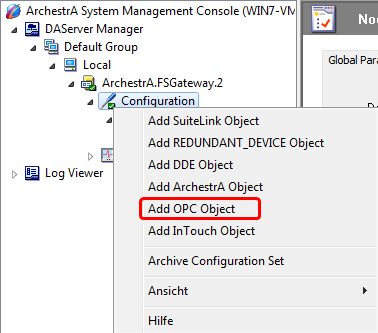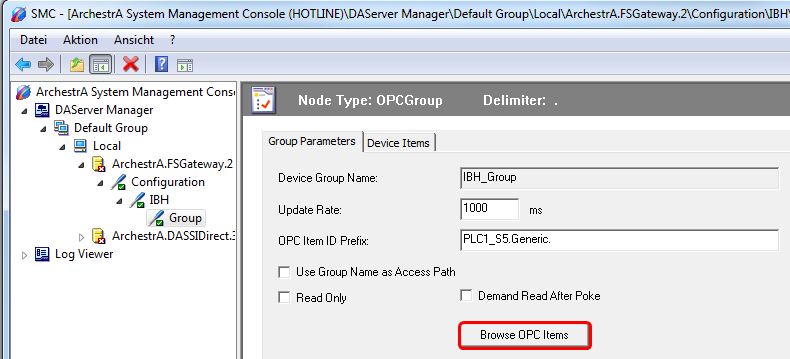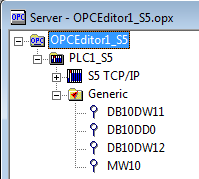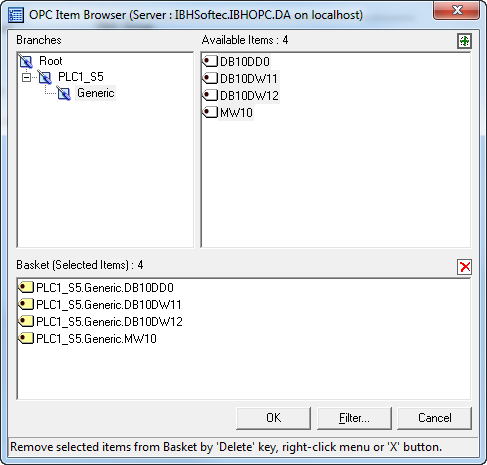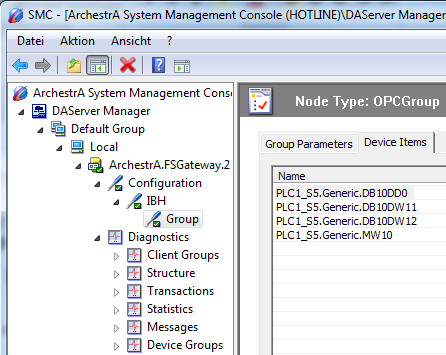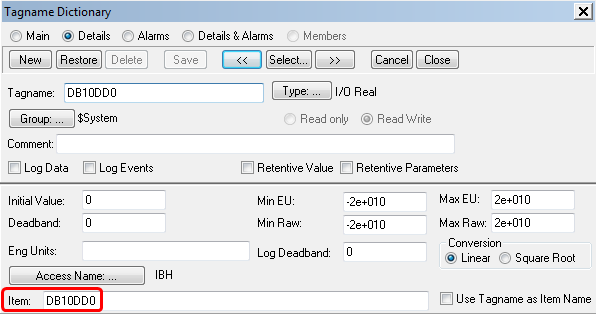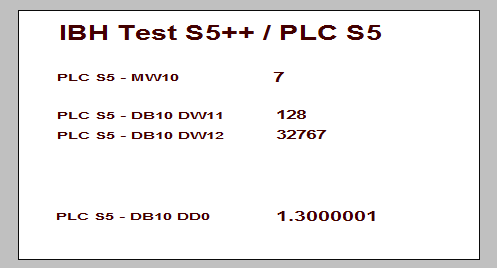Difference between revisions of "OPCServer:Create Variables with Intouch FS Gateway using the Item Browser"
From IBHsoftec Wiki English
| Line 8: | Line 8: | ||
:[[Image:FSgateway_configuration.png|754px]] | :[[Image:FSgateway_configuration.png|754px]] | ||
| − | + | :As '''<Server Node>''' enter <localhost> or the IP Address of the PC, where the IBH OPC Server is running:<br /> | |
| − | : | + | |
:As '''<Server Name>''' choose the IBH OPC Server:<br /> | :As '''<Server Name>''' choose the IBH OPC Server:<br /> | ||
| Line 29: | Line 28: | ||
:[[Image:Intouch_acess_name.png|412px]] | :[[Image:Intouch_acess_name.png|412px]] | ||
| − | + | :Leave the field '''<Node name>'''empty or enter the IP Address of the PC , where the IBH OPC Server is running:<br /> | |
| − | : | + | |
:As '''<Application name>''' enter '''FSGateway'''.<br /> | :As '''<Application name>''' enter '''FSGateway'''.<br /> | ||
:The '''<Topic-Name>''' is the combination of '''Node''' name '''IBH''' and '''OPC Group''' name '''Group'''. | :The '''<Topic-Name>''' is the combination of '''Node''' name '''IBH''' and '''OPC Group''' name '''Group'''. | ||
Latest revision as of 16:28, 27 May 2014
Create Variables with Intouch FS Gateway using the Item Browser
To create Variables with Intouch FS Gateway using the Item Browser, please follow the description step by step.
- Start the ArchestrA System Management Console
- Start ⇒ Programme ⇒ Wonderware ⇒ System Management Console
- Add a OPC Node via <Add OPC Object> with the name IBH:
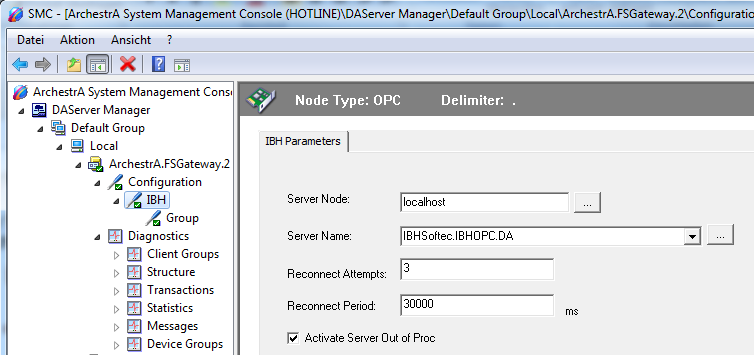
- As <Server Node> enter <localhost> or the IP Address of the PC, where the IBH OPC Server is running:
- As <Server Name> choose the IBH OPC Server:
- Add a OPC Group with the name Group:
- Within the filed <OPC Item ID Prefix> the name of the PLC can be entered, which was created within IBH OPC Editor f.e.PLC1_S5.Generic followed by a dot. This simplifies the <Item> creation later on.
- By clicking the button Browse OPC Items the wished items can be selcted.
- Start the Intouch WindowMaker and create a new Acess name f.e. IBH :
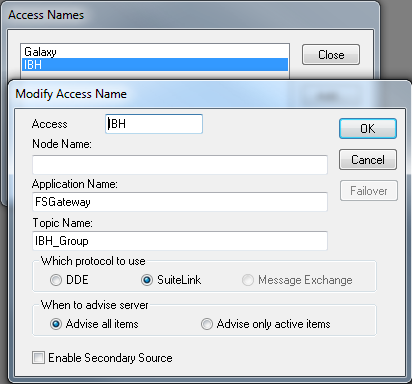
- Leave the field <Node name>empty or enter the IP Address of the PC , where the IBH OPC Server is running:
- As <Application name> enter FSGateway.
- The <Topic-Name> is the combination of Node name IBH and OPC Group name Group.
- Now the Tagnamess can be created:
- Select the newly created Access Name: IBH.
- AS <Item> the within the OPC Editor created variables can be entered.
- The configuration is now completed and the variables can be used: