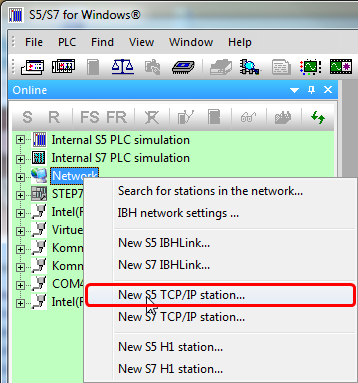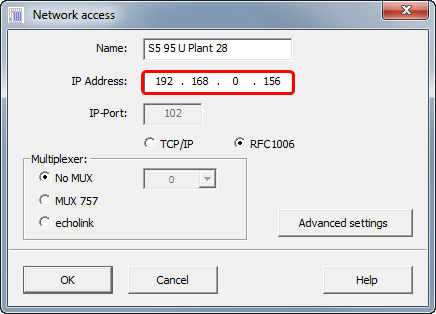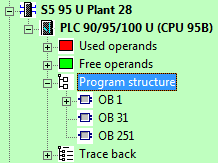Difference between revisions of "IBHLink S7++:SIMATIC® S5 for Windows®"
From IBHsoftec Wiki English
(Created page with "The text below describes the connection of S5 for Windows® to a SIMATIC® S5 using the [http://www.ibhsoftec.com/IBH-Link-S7-PP-Eng IBHLink S7++] via SINEC L2. The PC is con...") |
|||
| Line 10: | Line 10: | ||
* IBH link S7++ with firmware >= V1.52 | * IBH link S7++ with firmware >= V1.52 | ||
| − | Within the Onlinetree seclet '''<Network>''' and choose '''<New S5- | + | Within the Onlinetree seclet '''<Network>''' and choose '''<New S5-SINEC-L2 Station..>''' using the right mosue button: |
[[Image:S5_TCP_New_Station.png|358px]] | [[Image:S5_TCP_New_Station.png|358px]] | ||
Revision as of 16:38, 7 December 2012
The text below describes the connection of S5 for Windows® to a SIMATIC® S5 using the IBHLink S7++ via SINEC L2.
The PC is connected to the IBHLink S7++ via an Ethernet connection. The IBHLink S7++ itself is connected to a SIMATIC® S5 station on the SINEC L2 port. Communication parameters were configured uisng the web interface or by the IBHNet configuration tool.
In our sample the IP address of the IBH Link S5++ is set to 192.168.0.156.
Software requirements
- S5 for Windows® > V7.x
- IBH link S7++ with firmware >= V1.52
Within the Onlinetree seclet <Network> and choose <New S5-SINEC-L2 Station..> using the right mosue button:
Within the field <IP-Address> enter the IP-Address of the IBH Link S5++.
Now the onnline connection to the selected SINEC L2 can be established: