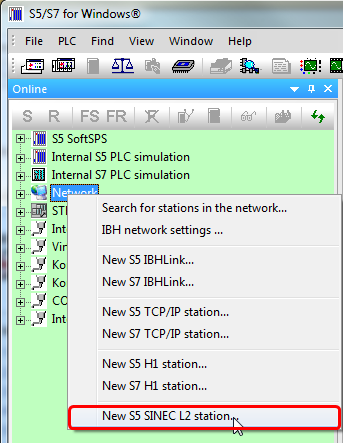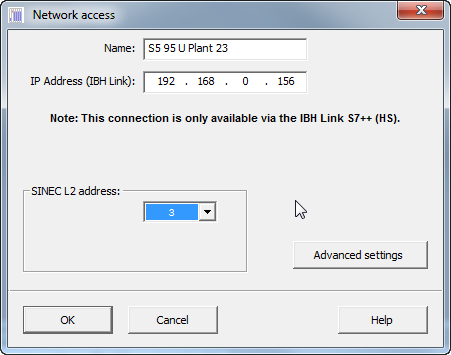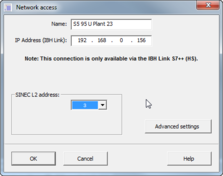Difference between revisions of "IBHLink S7++:SIMATIC® S5 for Windows®"
From IBHsoftec Wiki English
| (6 intermediate revisions by 3 users not shown) | |||
| Line 1: | Line 1: | ||
| − | The text below describes the connection of S5 for Windows® to a | + | The text below describes the connection of '''[http://www.ibhsoftec.com/S5W-Eng S5 for Windows®]''' to a SIMATIC S5 using the '''[http://www.ibhsoftec.com/IBH-Link-S7-PP-Eng IBHLink S7++]''' via SINEC L2. |
| − | The PC is connected to the IBHLink S7++ via an Ethernet connection. The IBHLink S7++ itself is connected to a | + | The PC is connected to the IBHLink S7++ via an Ethernet connection. The IBHLink S7++ itself is connected to a SIMATIC S5 station on the SINEC L2 port. Communication parameters can be configured using the web interface or with the IBHNet configuration tool. |
| − | In our sample the IP address of the IBH Link | + | In our sample the IP address of the IBH Link S7++ is set to '''192.168.0.156'''. |
== Software requirements == | == Software requirements == | ||
* S5 for Windows® > V7.x | * S5 for Windows® > V7.x | ||
| − | * IBH | + | * IBH Link S7++ with firmware >= V1.52 |
| − | Within the | + | Within the online tree select '''<Network>''' and choose '''<New S5-SINEC-L2 Station..>''' using the right mouse button: |
| − | [[Image: | + | [[Image:L2_New_Station.png|343px]] |
| − | [[Image: | + | [[Image:L2_Station_eng.png|451px]] |
| − | Within the field '''<IP-Address>''' enter the IP-Address of the IBH Link | + | Within the field '''<IP-Address>''' enter the IP-Address of the IBH Link S7++. |
| − | Now the | + | Now the online connection to the selected SINEC L2 Station can be established: |
| − | [[Image: | + | [[Image:L2_Station_eng.png|223px]] |
Latest revision as of 12:09, 19 September 2013
The text below describes the connection of S5 for Windows® to a SIMATIC S5 using the IBHLink S7++ via SINEC L2.
The PC is connected to the IBHLink S7++ via an Ethernet connection. The IBHLink S7++ itself is connected to a SIMATIC S5 station on the SINEC L2 port. Communication parameters can be configured using the web interface or with the IBHNet configuration tool.
In our sample the IP address of the IBH Link S7++ is set to 192.168.0.156.
Software requirements
- S5 for Windows® > V7.x
- IBH Link S7++ with firmware >= V1.52
Within the online tree select <Network> and choose <New S5-SINEC-L2 Station..> using the right mouse button:
Within the field <IP-Address> enter the IP-Address of the IBH Link S7++.
Now the online connection to the selected SINEC L2 Station can be established: