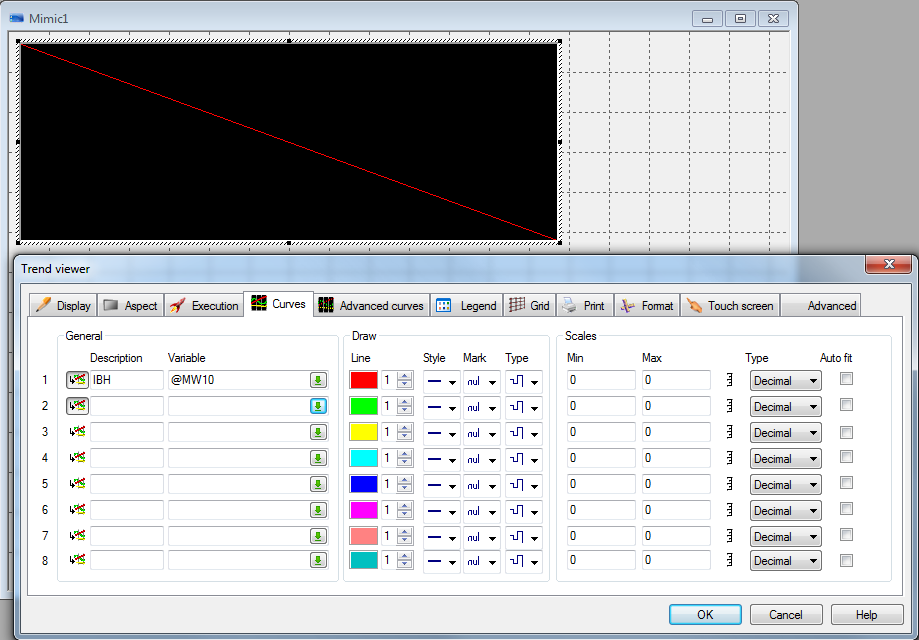Difference between revisions of "IBHLink S7++:S7-300/S7-400 PcVue"
| (7 intermediate revisions by one other user not shown) | |||
| Line 1: | Line 1: | ||
| − | It is possible to realize a connection from a PC with ''' | + | It is possible to realize a connection from a PC with '''PcVue''' to a S7-300/400 station over ethernet using an [http://www.ibhsoftec.com/IBH-Link-S7-PP-Eng IBHLink S7++] or [http://www.ibhsoftec.com/IBH-Link-S7-PP-HS-Eng IBHLink S7++ HS] as gateway. |
==Example== | ==Example== | ||
| − | In the following example a configuration with ''' | + | In the following example a configuration with '''PcVue''' is shown. |
| − | The HMI station is connected to the IBHLink S7++ via an Ethernet connection. The IBHLink S7++ itself is connected to a S7-300/S7-400 station by MPI or PROFIBUS. Bus parameters | + | The HMI station is connected to the IBHLink S7++ via an Ethernet connection. The IBHLink S7++ itself is connected to a S7-300/S7-400 station by MPI or PROFIBUS. Bus parameters wrre configured by the IBHNet configuration tool. |
The following addresses were chosen in the example: | The following addresses were chosen in the example: | ||
| Line 34: | Line 34: | ||
[[Image:PcVue_Network_creation.png|556px]]<br /> | [[Image:PcVue_Network_creation.png|556px]]<br /> | ||
<br /> | <br /> | ||
| − | By double clicking the line *CREATION* below <Node>:you can enter the IP address of the IBH Link S7++. <br /> | + | By double clicking the line *CREATION* below <Node>:you can enter the IP address of the '''IBH Link S7++'''. <br /> |
| − | As <Equipment type> please select S7300/400<br /> | + | As <Equipment type> please select '''S7300/400'''<br /> |
[[Image:PcVue_node_parameter.png|412px]]<br /> | [[Image:PcVue_node_parameter.png|412px]]<br /> | ||
<br /> | <br /> | ||
| Line 44: | Line 44: | ||
[[Image:PcVue_Select_communication_objects.png|556px]]<br /> | [[Image:PcVue_Select_communication_objects.png|556px]]<br /> | ||
<br /> | <br /> | ||
| − | Within the Application Explorer you can add a | + | Within the Application Explorer you can add a Register:<br /> |
[[Image:PcVue_configure_application_explorer.png|174px]]<br /> | [[Image:PcVue_configure_application_explorer.png|174px]]<br /> | ||
| + | <br /> | ||
| + | [[Image:PcVue_add_register.png|766px]]<br /> | ||
<br /> | <br /> | ||
[[Image:PcVue_Register_variable_creation.png|551px]]<br /> | [[Image:PcVue_Register_variable_creation.png|551px]]<br /> | ||
<br /> | <br /> | ||
| − | The configuration is now completed and the | + | The configuration is now completed and the variables/registers can be used:<br /> |
[[Image:PcVue_Trend_setting.png|919px]]<br /> | [[Image:PcVue_Trend_setting.png|919px]]<br /> | ||
<br /> | <br /> | ||
[[Image:PcVue_Trend.png|564px]]<br /> | [[Image:PcVue_Trend.png|564px]]<br /> | ||
Latest revision as of 08:52, 25 June 2012
It is possible to realize a connection from a PC with PcVue to a S7-300/400 station over ethernet using an IBHLink S7++ or IBHLink S7++ HS as gateway.
Example
In the following example a configuration with PcVue is shown. The HMI station is connected to the IBHLink S7++ via an Ethernet connection. The IBHLink S7++ itself is connected to a S7-300/S7-400 station by MPI or PROFIBUS. Bus parameters wrre configured by the IBHNet configuration tool.
The following addresses were chosen in the example:
IP addresses:
| Station | Address |
|---|---|
| HMI station | 192.168.10.122 |
| IBHLink S7++ | 192.168.10.125 |
MPI addresses:
| Station | Address |
|---|---|
| IBHLink S7++ | 17 |
| S7-300/S7-400 station | 2 |
Configuration:
The ethernet communication driver for S7-300/400 named SIEMENS IP ISO-S7 must be selected by double clicking the line *CREATION* below Network :
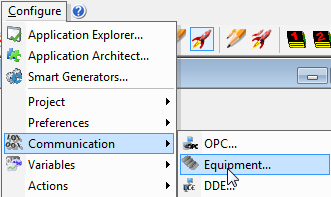
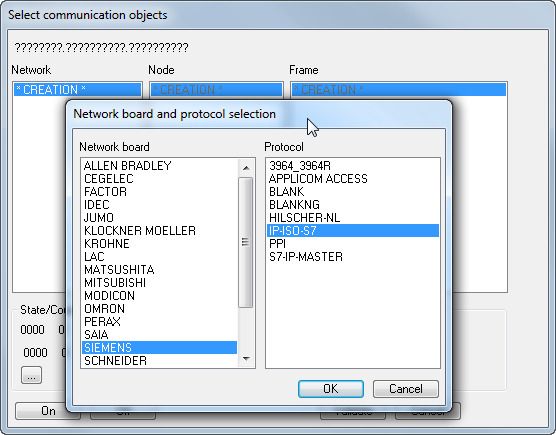
By double clicking the line *CREATION* below <Node>:you can enter the IP address of the IBH Link S7++.
As <Equipment type> please select S7300/400
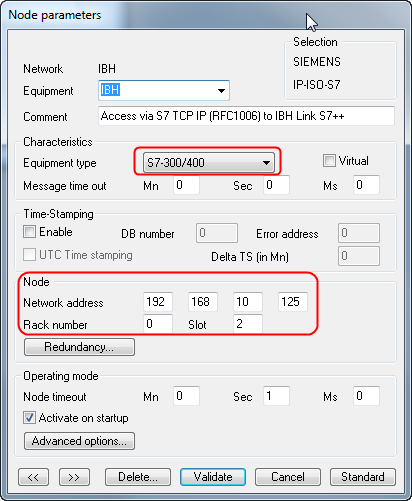
By double clicking the line *CREATION* below <Frame the needed variables can be choosen>
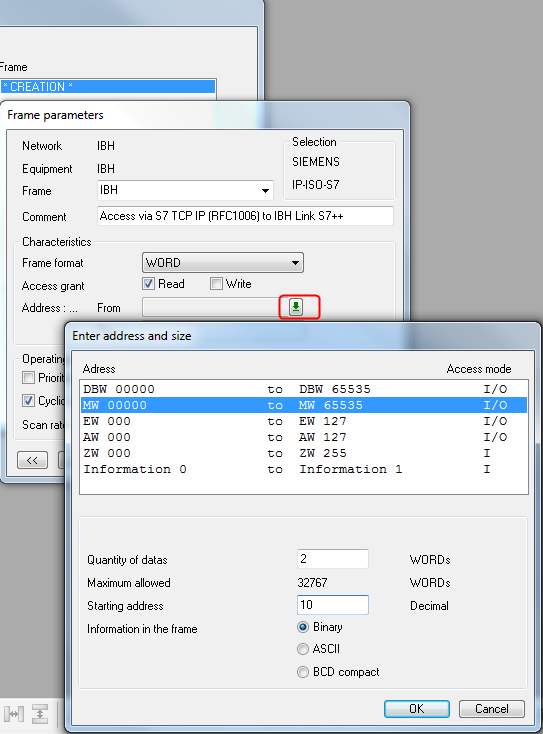
After that the communication objects have to be activated by clicking on the buttons <ON< and <Validate>:
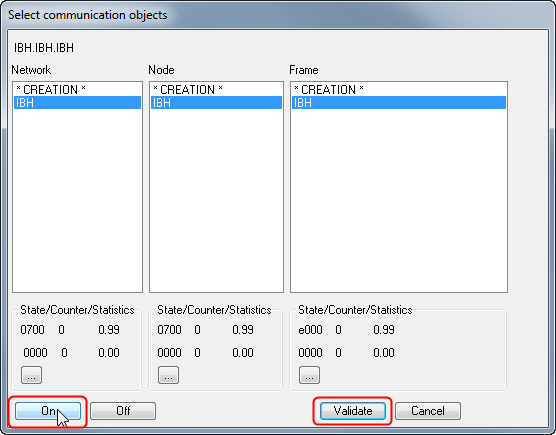
Within the Application Explorer you can add a Register:
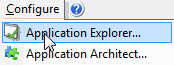
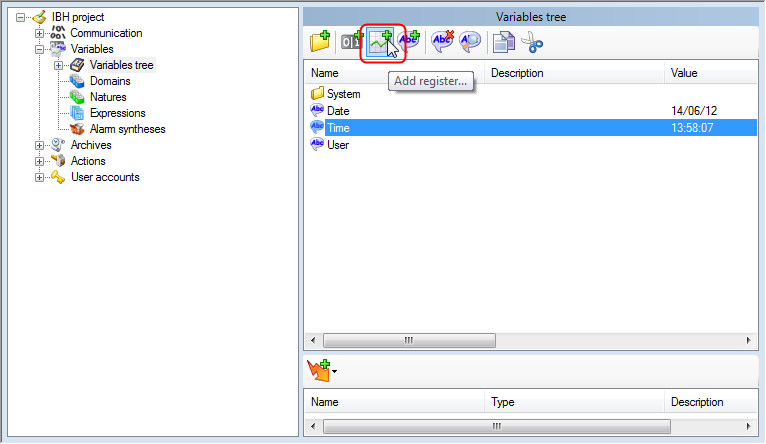
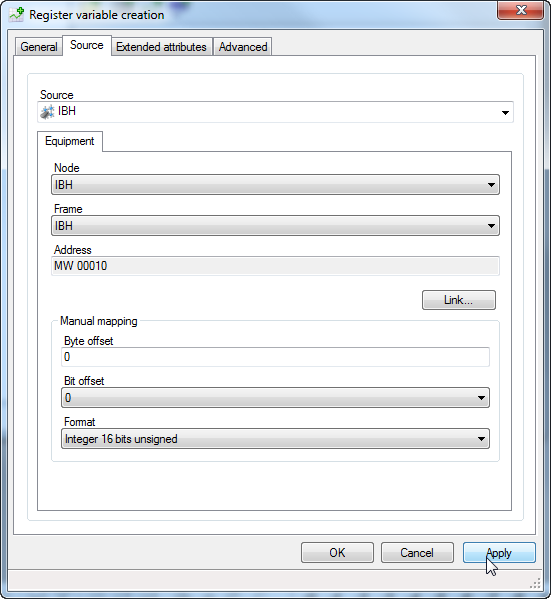
The configuration is now completed and the variables/registers can be used: