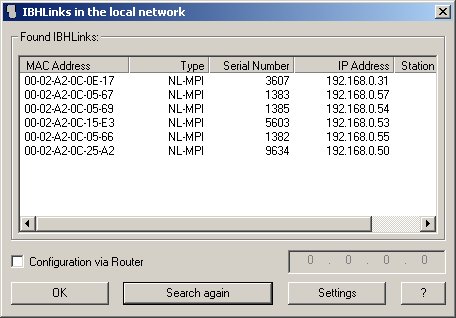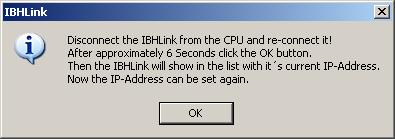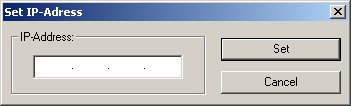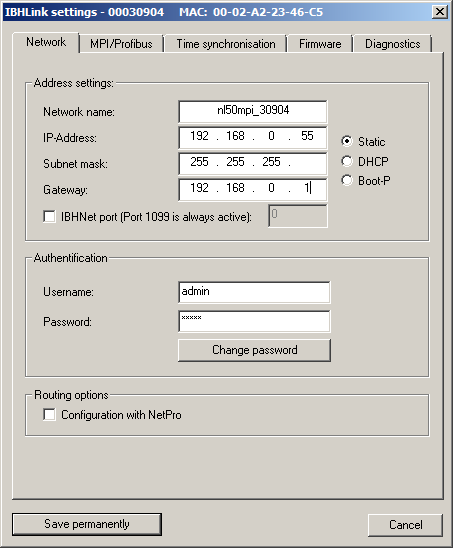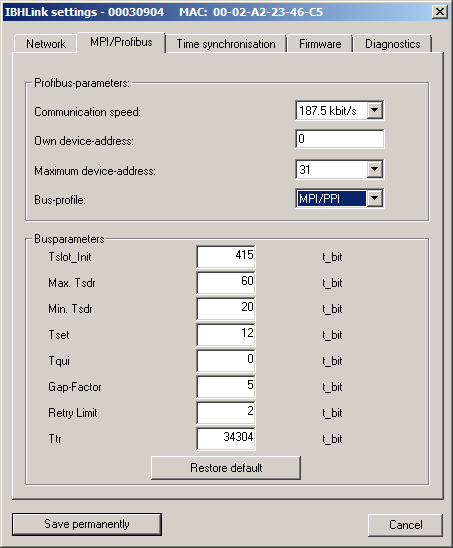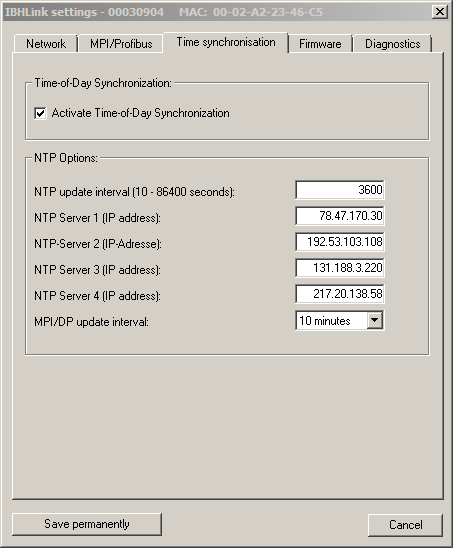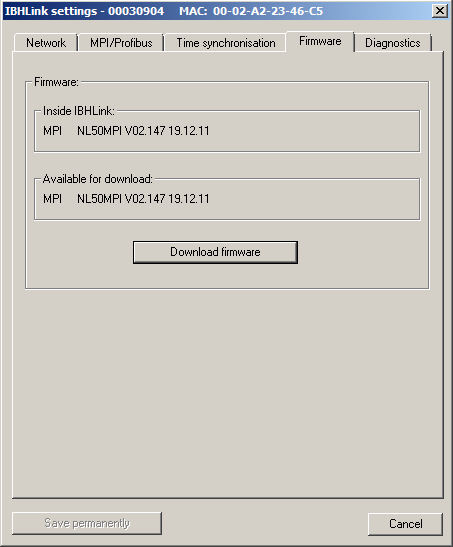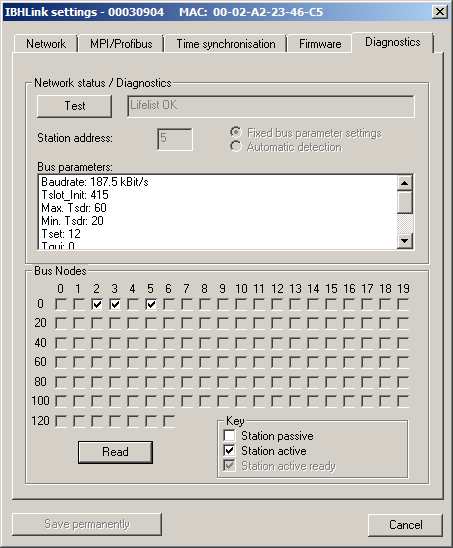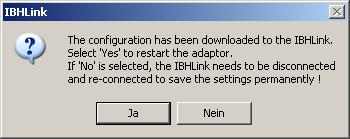IBHNet:IBH Link S7
Starting with firmware version V2.146 the configuration of the IBH Link S7++ / S7++ HS may also be made with a standard webbrowser. Therefore it is delivered with the default IP address 192.168.1.15. To avoid unintentional configuration changes, the IBH Link S7++ / S7++ HS can be password protected. The default username is "admin", the default password is also "admin".
The following description refers to the configuration with the IBHNet Treiber, installed on the PC.
To do so, please click the button "IBH Link S7" or "Search IBH Link S7 (Plus,++) and configure" from the start menu. If multiple network cards are detected in the PC, you will be prompted for the network card for the search. All found IBH Links will appear in the list. Select the used network card if there are more than one in your PC.
In the list all IBH Link S7 that are connected to the same network segment will show up. If no IP address has been defined yet or it is not an IBH Link S7++ / S7++ HS, it will show up with the address 0.0.0.0.
Right-clicking on a found IBH-Link S7, a S7-SoftPLC, S7-CX S7-PCI PLC in the list permits to create a new station or to alter an existing one.
If no IBH Link S7 is shown in the list, it is either not in the same network segment (i.e. cannot be reached with a broadcast) or it is not in configuration mode. In this case please click "Search again". A message box as shown below will be displayed:
Follow the instructions on the screen and disconnect the IBH Link S7. Re-connect it after 2-3 seconds. 6 seconds after re-connecting it, click "OK".
The list will be refreshed and the IBH Link S7 will be displayed in the list. The time of 6 seconds needs only to be kept in case of a reset of the device. This reset has no effect on the IBH Link S7++ and IBH Link S7++ HS. This types of IBH Link will be always found if they are in the same network and not blocked (e.g. firewall, anti virus software).
In the first 3 minutes after power on the IBH Link S7, the IP address can be set, if the IBH Link S7 is in the same network segment.
Select the IBH Link S7 you want to configure from the list and click "Settings".
If the selected IBH Link S7 dose not have a valid IP address, the following window will appear.
This dialog also shows up, if IP address and network segment, between PC and IBH Link S7 are not matching.
The IP address set in this dialog is just temporary and is exclusively to configure the IBH Link S7 for the first time. If the IP address could be set up successfully, the regular configuration dialog will be opened.
If you don't confirm the following dialog with "Save permanently", the IP address will be set, after the next restart of the IBH Link S7 back on the old value (0.0.0.0 respectively 192.168.1.15).
In the tab "Network" of the following dialog, set the IP address, the subnet mask and – if available – a gateway address. If no gateway is available in the network, leave these fields empty.
The IBHNet communication by default uses TCP port 1099. If this port cannot be used, an additional communication port can be specified. Port 1099 always stays active.
Starting with firmware version V2.146 the configuration of the IBH Link S7++ / S7++ HS can be password protected. By default the username is "admin", and the password is "admin". If username or password differ from the default, they need to be entered. Without username and password the button "Save permanently" is inactive. Only a valid user can make configuration changes.
Since the IBH Link S7++ / S7++ HS, starting with firmware version V2.146 can also be used as gateway for PLCs, it may be necessary to enter it in the hardware configuration as PLC with the order number 6ES7 412-2EK06-0AB0 V6.0 in rack 0 slot 2 in the Step®7 project. This way multiple PLC controls can directly communicate with each other via the IBH Link S7++ / S7++ HS without the need for an additional PC.
Since the communication parameteters must also be loaded in the IBH Link S7++ / S7++ HS, the option "Configuration with NetPro®" must be chosen. Starting with firmware version V2.147 all settings will be taken from the system data of NetPro®, therefore the input fields in the configurator are inactive. Only projected communication via RFC1006 is possible this way.
The IBHNet protocol on port 1099 is not influenced from this setting.
In the tab "MPI®/Profibus" select the data transfer rate of your MPI® or Profibus network. If MPI® is selected, normally the setting is 187,5 kBaud. If the IBH Link is to be used on a Profibus network, it needs to be set to the baudrate, which is configured on the CPU. For a CPU315 2DP the standard setting is 1,5 Mbit/s. Exactly the same data transfer rate as on the CPU needs to be chosen. If the bus timing of the CPU is not matching the default parameters, the timing can be altered. The setting of these parameters can be found in the hardware configuration of the CPU.
Since the IBH Link is also a device, which is connected to the MPI®/Profibus network, it has to have a unique MPI®/Profibus address. The factory setting is address 0. The Siemens factory setting for a programming device is 0, an Operator panel has the address 1 and a CPU the address 2. Take care to not set a conflicting address for the IBH Link.
Also the maximum address in the network, as configured on the CPU and the bus-profile MPI®/Profibus needs to be selected.
The IBH Link S7++ and the IBH Link S7++ HS can act as time server for MPI®/Profibus networks. The configuration may either be made with NetPro® as well as manually.
If manual configuration is chosen, please note that in a MPI®/Profibus network only ONE time server is permitted. It will broadcast the time to all connected nodes. It can be chosen, how often the IBH Link S7++ or IBH Link S7++ HS gets the current time from a time server. It can also be chosen, how often it sends the broadcast. Also the address(es) of time servers can be entered. Only IP addresses can be entered here. Take care to set the gateway address in the IBH Link correctly to an existing gateway, otherwise the IBH Link cannot reach the time server.
As soon as the IBH Link S7++ or IBH Link S7++ HS gets a valid time from a NTP server, it starts cyclic broadcasting the time.
The firmware release is also shown in the in the dialog box. By clicking "Firmware download" the IBH Link S7 can be updated to the newest firmware release. The latest firmware release will always be installed with the IBHNet driver for the PC.
If "Firmware download" is selected, you will be asked to confirm this operation. Clicking "Yes" will start the update.
In the tab "Diagnostics" the current IBH Link S7 parameters can be displayed. A list with available nodes can also be shown.
After all settings are made, click "Save permanently" to save the settings in the IBH Link flash memory.
Follow the instructions in the appearing message box to save the settings.
Then the configuration of the IP address and the bus is completed. The IBH Link S7 can now be used.