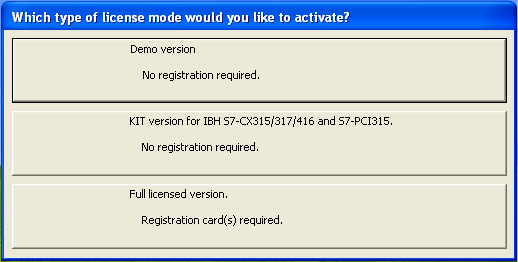S5/S7 for Windows:licensing
Contents
S5/S7 for Windows® licensing
This Wiki site is for S5/S7 for Windows® from V6.xx/V7.xx. There are three modes to use S5/S7 for Windows®.
Demoversion
S5/S7 for Windows® runs in demo mode. (online functionalities to internal simulation only)
KIT-Version
S5/S7 for Windows® runs in KIT mode. (online functionalities to internal simulation, IBH S7-CX and IBH S7-PCI only)
Fullversion
S5/S7 for Windows® runs in full mode. (no restrictions)
To run S5/S7 for Windows® in full mode, two steps need to be done.
1. Enter the serial number(s) and PIN(s)
2. Activate S5/S7 for Windows® online
If you enter the serial number and PIN only, the software runs for 14 days in full mode. After this 14 days the activation is necessary.
An activated license can not be "moved" to another computer. If you want to use your already activated license on another computer, you have to do it on this machine in the same way you did the first time. If there is no key left on our activation server, you can remove the license from your old computer.
How to enter serial number and PIN
At the start of the software you will be asked how to run it. Select Fullversion. You will be prompt to enter the serial numbers and the PIN. Use the serial number(s) and PIN(s) from the provided license cards.
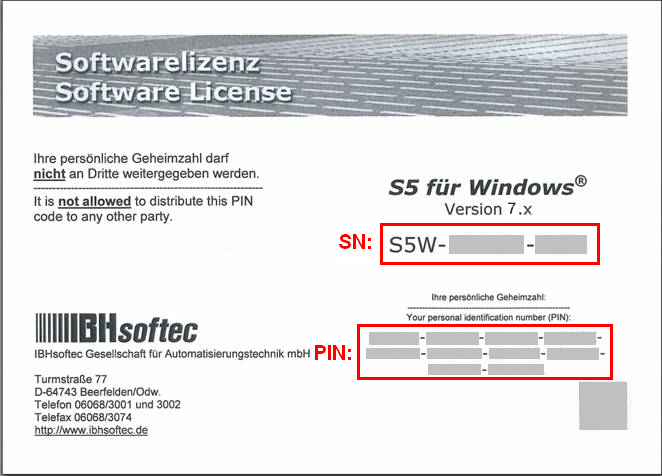
You will be asked if you want to enter a second license.
How to activate S5/S7 for Windows®
After entering the license, you will be asked how to activate S5/S7 for Windows®.
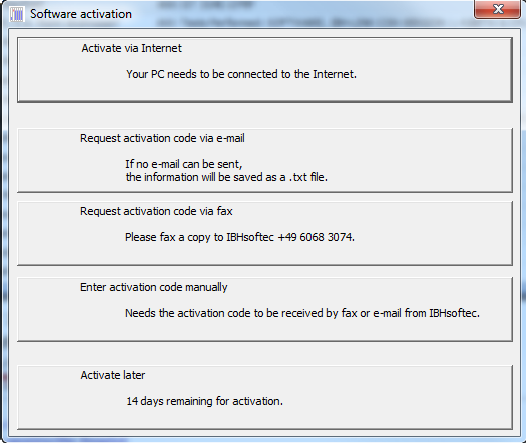
Activate via Internet
The software will make a connection to the IBH-Server via internet. If you do this, no more steps are required.
Request activation code via e-mail / Request activation code via fax After we got your e-mail or fax, we will send you the needed activation code. All futher installations require a new activationcode. The activation request must contain the full company address, serial number(s) and the Hardware-ID. We recommend to use the form you get when you click on the button. The Hardware-ID is automatically entered in this form.
Enter activation code manually Here you can enter the activation code you got from IBHsoftec which you have requested before (Step 2 or 3). Do NOT enter the PIN from the license cards provided. This will not work! You can copy and paste the complete activation code at once. There is no need copy and paste every block seperately.
Activate later Use the S5/S7 for Windows® without activation. After 14 Days you must enter an activation code to use the software with full functionalities.
Change S5/S7 for Windows® licensing
If the KIT-Version is selected, you can switch to Fullversion or Demoversion by restore factory settings.
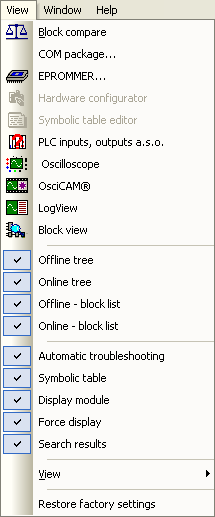
You can switch from Demoversion to Fullversion or KIT-Version by restarting S5/S7 for Windows®.
Remove the S5/S7 for Windows® activation
The activation on a system can be removed by uninstalling S5/S7 for Windows® to rise the number of left keys on the IBH activation server. This may be necessary to activate the software on another system. The number of left keys can only be rised if the computer is connected to the internet during the uninstallation. When your computer is not connected to the internet, the activation can be reset by the IBHsoftec-Team.
Tel.: +49 6068 3001
register@ibhsoftec.com
14 Days Trial license
For testing purposes a trial license can be requested. This trial license allows to run S5/S7 for Windows for 14 days with full functionalities. This license is necessary if you want to test the online functions to your hardware PLC (the Demoversion allows only access to the internal simulation). To get the trial license you need to install the software and send us an e-mail (register@ibhsoftec.com) with you full company data and the Hardware-ID. You get the Hardware-ID from the menu "Help"->"Info about...":
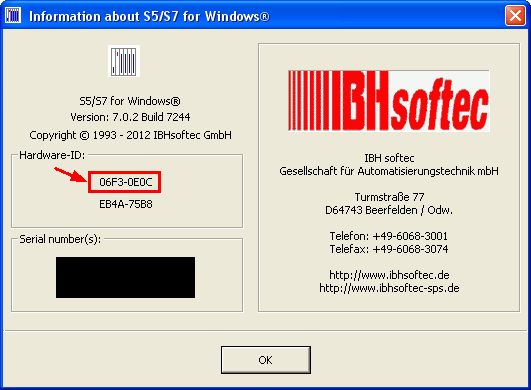
The return mail from IBHsoftec contains a serial number and a PIN. Select Fullversion at the start of S5/S7 for Windows to enter the 14 days license or select "Enter license information..." in the help menu. S5/S7 for Windows must not be in KIT mode.
This license is for free.