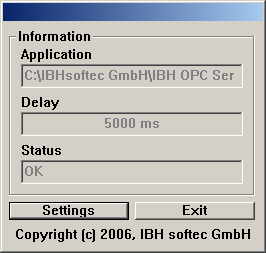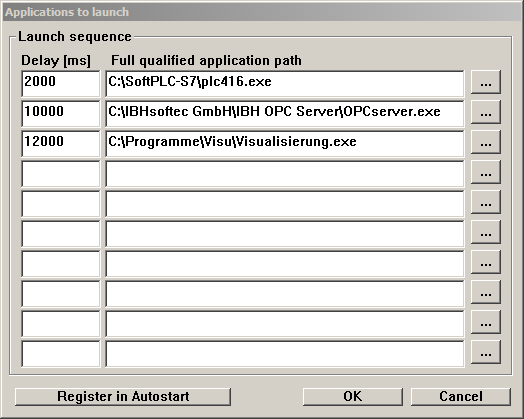S7-SoftPLC:AppStarter
With the application starter it is possible to start software applications, such as the S7-SoftPLC or an OPC server, in a defined order and delay, determined by the user. The application starter is started with the "AppStarter.exe" file from the installation folder of the S7-SoftPLC.
WARNING: THE APPLICATION STARTER REQUIRES A WINDOWS USER LOGIN WITH ADMINISTRATIVE RIGHTS FOR CONFIGURATION.
As soon as App.Starter.exe is executed, the infomation dialog appears.
Application
Shows which application is started next.
Delay
Shows the remaining time until the start of the next application in milliseconds.
Status
Shows the status of the last started application.
Settings
Opens the settings dialog.
Exit
Closes the application starter
Setting up AppStarter
The application starter is configured in the setting dialog.
Launch sequence
The "Launch sequence" lists the sequence of applications to be started. The applications are started, beginning from top, in the sequence as shown.
Delay [ms]
Time in milliseconds until the start of the application. The time until the start of the first application elapses, as soon as the application starter is started. The time until the start of the next application elapses, as soon as the previous application is started.
Full qualified application path
Full qualified path and file, that is to be executed, in order to start the application.
...
Browsing function for the file, that is to be executed.
OK
Adopts the settings and closes the setting dialog.
Cancel
Discards the changes and closes the setting dialog.
NOTE: "REGISTER IN AUTOSTART" AND "REMOVE FROM AUTOSTART" IS PERFORMED DIRECTLY AND INDEPENDENTLY OF OK/CANCEL.
Register in Autostart
The settings are saved in the Windows® registry. After starting Windows, the application starter and therefore the listed applications are started.
Remove from Autostart
The auto start settings are removed from the Windows® registry. The application starter is not automatically executed.
Windows® registry entry:
HKEY_LOCAL_MACHINE\SOFTWARE\Microsoft\Windows\CurrentVersion\Run