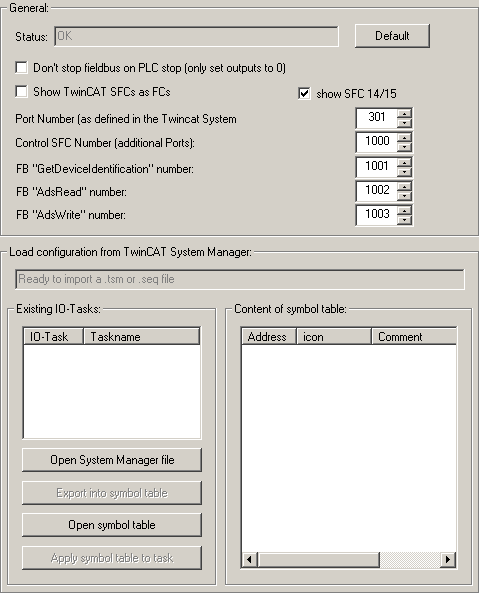S7-SoftPLC:Configuration TwinCAT I/O drivers
Default
Resets the default values.
Don't stop fieldbus on PLC stop (only set outputs to 0
Instead of stopping the fieldbus at PLC STOP completely, all outputs are set to 0.
Show TwinCAT SFCs as FCs
Defines, whether blocks should be displayed as FCs or SFCs in S7-SoftPLC.
Show SFC 14/15
Shows SFC 14/15.
Port Number (as defined in the Twincat System Manager)
Port number of the TwinCAT I/O task, normally 301.
Control SFC Number (additional Ports)
Block number of the Control SFC to read or write data from/to additional tasks.
FB "GetDeviceIdentification" Number
Block number of the FB "GetDeviceIdentification".
FB "AdsRead" Number
Block number of the FB "AdsRead".
FB "AdsWrite Number
Block number of the FB "AdsWrite".
Load configuration from TwinCAT System Manager
In order to avoid double documentation and to be able to reuse symbols, a converter exists, that allows to covert STEP®7 symbols from symbolic table (*.SEQ) data into I/O-tasks. And to inversely convert symbols from I/O-tasks into symbolic tables.
Existing symbolic tables can be applied to existing tasks with multiple options.
Export symbolic tables out of the symbol editor with STEP®7.
- Open symbolic table in STEP®7 symbol editor.
- Select menu item "Table -> export".
- Select "Allocation map (*.SEQ)" format in the following dialogue.
Import symbolic tables with STEP®7 symbol editor.
- Open symbolic table in STEP®7 symbol editor.
- Select menu item "Table -> import".
- Select "Allocation map (*.SEQ)" format in the following dialogue.
- S7 for Windows® projects generally work with SEQ files. Therefore a symbol file with the same name has to be generated, to be exchanged via the Windows® Explorer, only.
Existing IO Tasks
In this window, I/O tasks and loaded System Manager files (.tsm) are displayed.
By highlighting an I/O task, it is loaded, so that it can be exported into a symbolic table.
Open System Manager file
Loads a System Manager file (.tsm) into the dialogue, to export the available symbols into a symbolic table.
Export into symbolic table
Exports the loaded I/O task into a symbolic table (.seq).
Open symbolic table
Loads a symbolic table (.seq) into the dialogue, to export the containing symbols into a I/O task.
Apply symbolic table to task
Exports the loaded symbols into a System Manager file (.tsm.).
Content of symbolic table
Shows the loaded symbols of a System Manager file (.tsm) or a symbolic table (.seq).
Using a Beckhoff EtherCAT®->PROFIBUS® coupler
The Beckhoff EtherCAT®->PROFIBUS® coupler has got a fixed 100ms-KBus-watchdog. Without this fixed setting the PROFIBUS® would not clock correctly any more. Minimum cycle is < 100ms, if BKs/KLs are used.
That means there has to be one task, that is quicker than 100ms and has the highest priority, because the task with the highest priority triggers the PROFIBUS®.