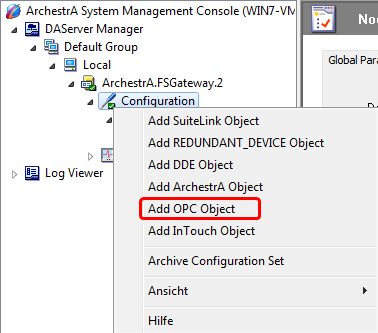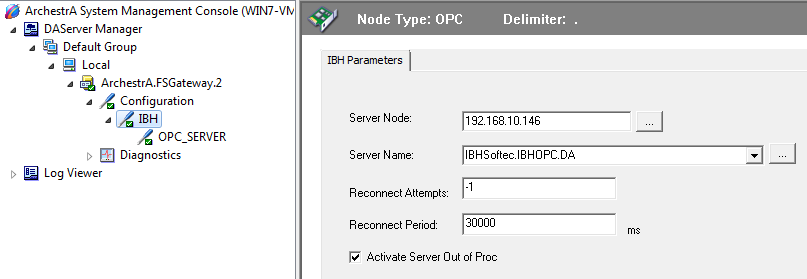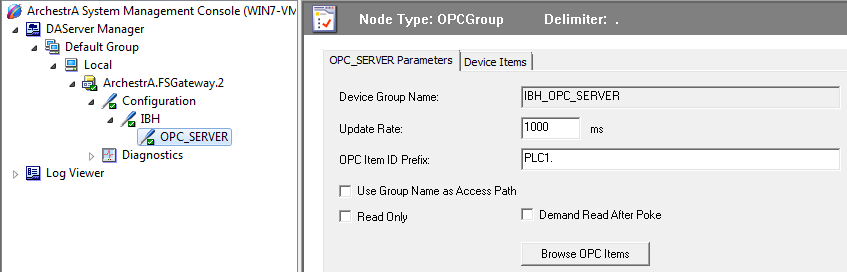Difference between revisions of "OPCServer:Create Variables with Intouch FS Gateway"
From IBHsoftec Wiki English
| Line 19: | Line 19: | ||
:As '''<Node name>''' enter the IP Address of the PC , where the IBH OPC Server is running:<br /> | :As '''<Node name>''' enter the IP Address of the PC , where the IBH OPC Server is running:<br /> | ||
:As '''<Application name>''' enter '''FSGateway'''.<br /> | :As '''<Application name>''' enter '''FSGateway'''.<br /> | ||
| − | :The '''<Topic-Name>''' is the combiantion of '''Node''' | + | :The '''<Topic-Name>''' is the combiantion of '''Node''' name '''IBH''' and '''OPC Group''' name '''OPC_Server'''. |
Revision as of 14:59, 29 October 2012
Create Variables with Intouch FS Gateway
To create Variables with Intouch FS Gateway with Intouch, please follow the description step by step.
- Start the ArchestrA System Management Console
- Start ⇒ Programme ⇒ Wonderware ⇒ System Management Console
- Add a OPC Node via <Add OPC Object> with the name IBH:
- As <Server Node> enter the IP Address of the PC , where the IBH OPC Server is running:
- As <Server Name> choose the IBH OPC Server:
- Add a OPC Group with the name OPC_Server:
- Within the filed <OPC Item ID Prefix> the name of the PLC can be entered, which was created within IBH OPC Editor f.e. PLC1 followed by a dot.
- Dadurch kann die Angabe <Access-path> bei der späteren <Item> Erstellung entfallen.
- Starte the Intouch WindowMaker and create a new Acess name f.e. IBH_OPC :
- As <Node name> enter the IP Address of the PC , where the IBH OPC Server is running:
- As <Application name> enter FSGateway.
- The <Topic-Name> is the combiantion of Node name IBH and OPC Group name OPC_Server.