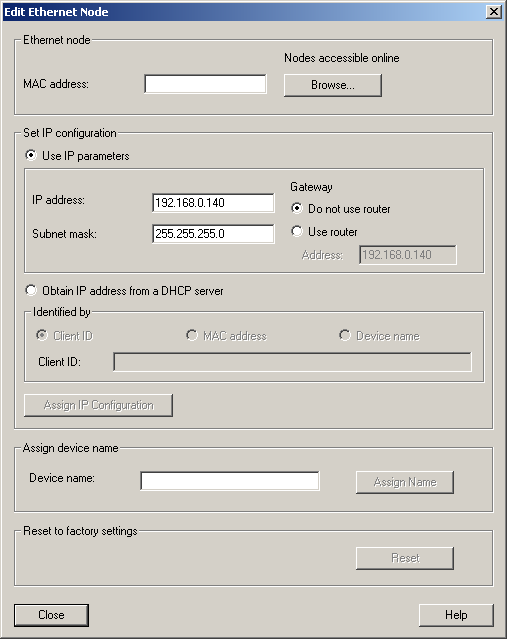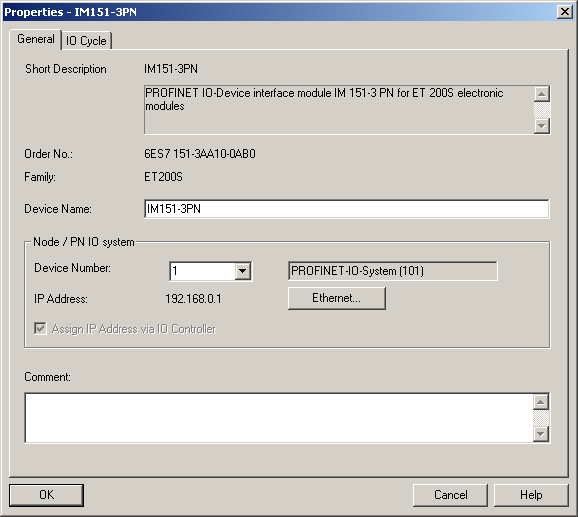Difference between revisions of "S7-SoftPLC:Softnet PN IO configuration"
(Created page with "To be able to use ''S7-SoftPLC'' with PROFINET<sup>®</sup> IO via SoftNet PN IO 2006, the following steps have to be made. * SoftNet must be installed and licenced on the com...") |
|||
| Line 6: | Line 6: | ||
'''Station Configuration Editor''' | '''Station Configuration Editor''' | ||
* In the Station Configuration Editor an application is inserted on index 1. | * In the Station Configuration Editor an application is inserted on index 1. | ||
| + | |||
WARNING: THE STATION NAME MUST BE IDENTICAL WITH THE NAME OF THE COMPUTER. | WARNING: THE STATION NAME MUST BE IDENTICAL WITH THE NAME OF THE COMPUTER. | ||
| + | |||
* On index 3 a component of the type "IE general" is inserted. In the parameterisation, the network controller for use with PROFINET<sup>®</sup> has to be selected. | * On index 3 a component of the type "IE general" is inserted. In the parameterisation, the network controller for use with PROFINET<sup>®</sup> has to be selected. | ||
| Line 18: | Line 20: | ||
* The PG/PC port must be set to TCP/IP. | * The PG/PC port must be set to TCP/IP. | ||
* A SIMATIC<sup>®</sup> PC-station is inserted into the project. | * A SIMATIC<sup>®</sup> PC-station is inserted into the project. | ||
| + | |||
WARNING: THE STATION NAME MUST BE IDENTICAL WITH THE NAME OF THE COMPUTER. | WARNING: THE STATION NAME MUST BE IDENTICAL WITH THE NAME OF THE COMPUTER. | ||
| + | |||
* Start the hardware configuration. | * Start the hardware configuration. | ||
| Line 41: | Line 45: | ||
After a node was loaded into the dialog via "Browse...", a name for the node can be entered in the text field "Device name" and can be assigned to the node by clicking on "Assign name". | After a node was loaded into the dialog via "Browse...", a name for the node can be entered in the text field "Device name" and can be assigned to the node by clicking on "Assign name". | ||
| + | |||
WARNING: THIS NAME HAS TO BE UNIQUE IN PROFINET<sup>®</sup> NETWORK. THE NAME IS NEEDED LATER DURING CONFIGURATION. | WARNING: THIS NAME HAS TO BE UNIQUE IN PROFINET<sup>®</sup> NETWORK. THE NAME IS NEEDED LATER DURING CONFIGURATION. | ||
| + | |||
* Now a PROFINET<sup>®</sup> node can be assigned to the PROFINET<sup>®</sup> network. | * Now a PROFINET<sup>®</sup> node can be assigned to the PROFINET<sup>®</sup> network. | ||
| Line 52: | Line 58: | ||
* In "Device name" the same name has to be set, as it was assigned in "Edit Ethernet member". | * In "Device name" the same name has to be set, as it was assigned in "Edit Ethernet member". | ||
| + | |||
WARNING: THE NAME OF THE DEVICE HAS TO BE IDENTICAL WITH THE ASSIGNED NODE NAME FROM ABOVE. | WARNING: THE NAME OF THE DEVICE HAS TO BE IDENTICAL WITH THE ASSIGNED NODE NAME FROM ABOVE. | ||
| + | |||
* The individual I/O slices of the node must be configured correctly, otherwise no communication to the node can be established. | * The individual I/O slices of the node must be configured correctly, otherwise no communication to the node can be established. | ||
| Line 60: | Line 68: | ||
'''Completing the hardware configuration''' | '''Completing the hardware configuration''' | ||
* The hardware configuration must now be compiled and downloaded into the PC-Station. | * The hardware configuration must now be compiled and downloaded into the PC-Station. | ||
| + | |||
NOTE: THE BUS STARTS AFTER 30SEC, WHEN THE I/O'S ARE TRIGGERED BY THE APPLICATION. | NOTE: THE BUS STARTS AFTER 30SEC, WHEN THE I/O'S ARE TRIGGERED BY THE APPLICATION. | ||
Latest revision as of 08:41, 23 January 2013
To be able to use S7-SoftPLC with PROFINET® IO via SoftNet PN IO 2006, the following steps have to be made.
- SoftNet must be installed and licenced on the computer.
- The computer must have a static IP address.
Station Configuration Editor
- In the Station Configuration Editor an application is inserted on index 1.
WARNING: THE STATION NAME MUST BE IDENTICAL WITH THE NAME OF THE COMPUTER.
- On index 3 a component of the type "IE general" is inserted. In the parameterisation, the network controller for use with PROFINET® has to be selected.
- In the dialog "component properties" verify the network settings.
(The box "Activate ISO protocol only" must be unchecked.)
SIMATIC® Manager (STEP®7 v5.4 SP1 or better)
- The PG/PC port must be set to TCP/IP.
- A SIMATIC® PC-station is inserted into the project.
WARNING: THE STATION NAME MUST BE IDENTICAL WITH THE NAME OF THE COMPUTER.
- Start the hardware configuration.
- An object is inserted on index 1.
Right-click on index1 >> Insert object >> User application >> Application >> SW V6.3
- An object is inserted on index 3.
Right-click on index 3 >> Insert object >> CP Industrial Ethernet >> IE general >> SW V6.2 SP1...
- In the dialog "Properties – Ethernet port IE general" the computers static IP must be entered and networked with the new subnet.
- With a right-click on IE general >> Insert PROFINET® I/O system a new PROFINET® network is created.
Add I/O nodes to PROFINET® IO network
- With a right-click on IE general >> Edit Ethernet nodes, the following dialog appears.
- The button "Browse..." allows to search for available PROFINET® nodes.
- A unique name has to be assigned to every PROFINET® node.
After a node was loaded into the dialog via "Browse...", a name for the node can be entered in the text field "Device name" and can be assigned to the node by clicking on "Assign name".
WARNING: THIS NAME HAS TO BE UNIQUE IN PROFINET® NETWORK. THE NAME IS NEEDED LATER DURING CONFIGURATION.
- Now a PROFINET® node can be assigned to the PROFINET® network.
The node is added from the catalog to the network via drag & drop.
- After a right-click on the node >> object properties, the following dialog appears:
- In "Device name" the same name has to be set, as it was assigned in "Edit Ethernet member".
WARNING: THE NAME OF THE DEVICE HAS TO BE IDENTICAL WITH THE ASSIGNED NODE NAME FROM ABOVE.
- The individual I/O slices of the node must be configured correctly, otherwise no communication to the node can be established.
Completing the hardware configuration
- The hardware configuration must now be compiled and downloaded into the PC-Station.
NOTE: THE BUS STARTS AFTER 30SEC, WHEN THE I/O'S ARE TRIGGERED BY THE APPLICATION.
Avoid unnecessary CPU load:
SoftNet PN I/O is a software driver that needs system resources. In order to get the system to high-performance, the following should be noted.
- Close not needed services
- Set SIMATIC® NET IEPG Help Service to "Deactivated" from control panel services
- Remove the station manager from the StartUp (Start menu)
The service "Simatic Net Station Manager (s7wnsmsk.exe)" has reserved the port 102 (iso-tsap) for itself, so SoftNet PN IO can not be run in combination with CP343/443 Emulation (Cpx43), because it needs the port 102 as well. If the service "SIMATIC® Net Station Manager (s7wnsmsk.exe)" is deactivated, PROFIBUS® IO will not work anymore.
Typical errors:
- Siemens "Station Configuration Editor" looses the network controller.
Help:
- Start the Station Configuration Editor
- Insert the network controller
- Close the Station Configuration Editor
- Start the Station Configuration Editor again
- Remove the network controller (now it knows, that the controller is no longer available)
- Insert the network controller again (The controller is ready now)
- Close the Station Configuration Editor
- Reload the configuration with SIMATIC® NCM PC Manager
Using SoftNet PN IO in S7-SoftPLC
SoftNet PN IO can be accessed from the PLC-program via SFC14/15 SFB52/53 only. The parameters LADDR, ID and INDEX do correspond to the PROFINET® address from the hardware configuration.