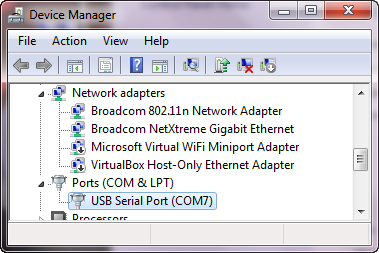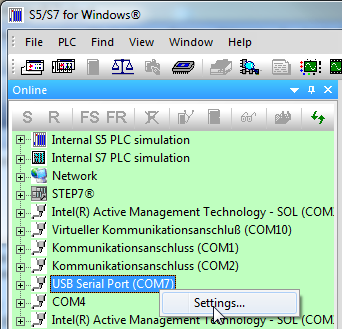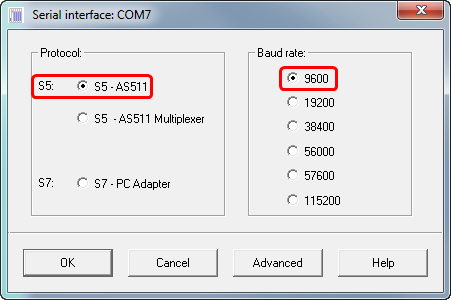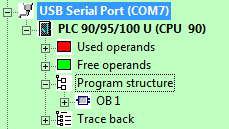Difference between revisions of "IBH USB-S5-Adapter:SIMATIC® S5 for Windows®"
From IBHsoftec Wiki English
(Created page with "The text below describes the connection of S5 for Windows to a SIMATIC® S5 using the [http://www.ibhsoftec.com/IBH-USB-S5-Adapter-Eng IBH-USB-S5-Adapter]. The PC is connecte...") |
|||
| (14 intermediate revisions by one other user not shown) | |||
| Line 1: | Line 1: | ||
| − | The text below describes the connection of S5 for | + | The text below describes the connection of S5 for Windows® Version 7 to a SIMATIC S5 using the [http://www.ibhsoftec.com/IBH-USB-S5-Adapter-Eng IBH-USB-S5-Adapter]. |
| − | The PC is connected to a | + | The PC is connected to a SIMATIC S5 station via the IBH-USB-S5-Adapter on the AS511 port. |
== Software requirements == | == Software requirements == | ||
| − | * S5 for | + | * S5 for Windows® > V4.x |
| + | * USB Driver | ||
| + | The IBH USB-S5-Adapter needs to be installed correctly . | ||
| + | This can be controled within Device Manager. | ||
| − | + | '''<Start><Control Panel><All Control Panel Items><System><Device Manager>''' | |
| − | [[Image: | + | [[Image:USB_System.png|379px]] |
| − | + | There the entry <'''USB Serial Port'''> must appear. | |
| − | |||
| − | + | Within the Onlinetree select '''USB Serial Port''': | |
| + | |||
| + | [[Image:USB-Serial_Port_eng.png |342px]] | ||
| + | |||
| + | Using the right mosue button you'll get to the settings: | ||
| + | |||
| + | [[Image:COM_Settings.png|451px]] | ||
| + | |||
| + | Choose as <Protocol> '''S5-AS511''' with <Baud rate> '''9600'''. | ||
Now the onnline connection can be established: | Now the onnline connection can be established: | ||
| − | [[Image: | + | [[Image:USB Access.png|229px]] |
Latest revision as of 12:55, 19 September 2013
The text below describes the connection of S5 for Windows® Version 7 to a SIMATIC S5 using the IBH-USB-S5-Adapter.
The PC is connected to a SIMATIC S5 station via the IBH-USB-S5-Adapter on the AS511 port.
Software requirements
- S5 for Windows® > V4.x
- USB Driver
The IBH USB-S5-Adapter needs to be installed correctly . This can be controled within Device Manager.
<Start><Control Panel><All Control Panel Items><System><Device Manager>
There the entry <USB Serial Port> must appear.
Within the Onlinetree select USB Serial Port:
Using the right mosue button you'll get to the settings:
Choose as <Protocol> S5-AS511 with <Baud rate> 9600.
Now the onnline connection can be established: