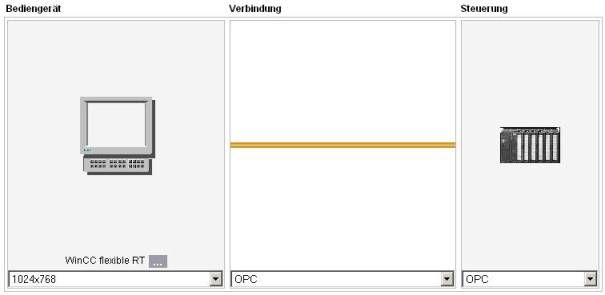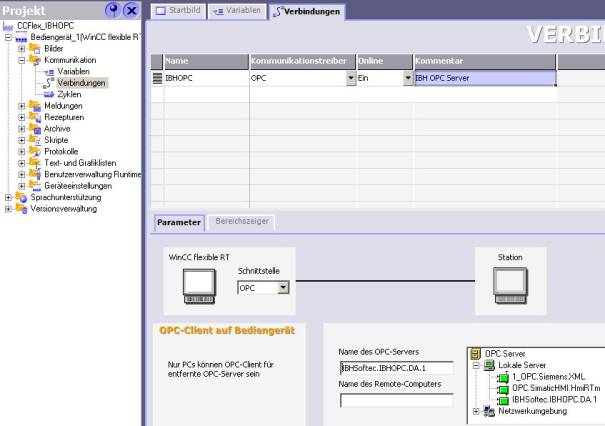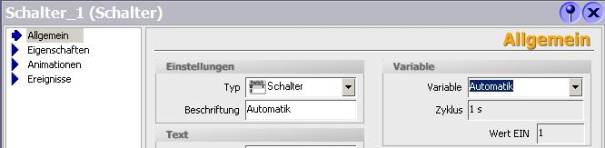Difference between revisions of "Using with WinCC Flexible"
From IBHsoftec Wiki English
(→WinCC Flexible with the IBHsoftec OPC Server V4.x) |
(→Create OPC variables manually:) |
||
| Line 16: | Line 16: | ||
[[Image:OPC_CCFlex_2.jpg|frame|none]] | [[Image:OPC_CCFlex_2.jpg|frame|none]] | ||
| + | |||
== Create OPC variables manually: == | == Create OPC variables manually: == | ||
| Line 35: | Line 36: | ||
[[Image:ProTool6 3.jpg|frame|none]] | [[Image:ProTool6 3.jpg|frame|none]] | ||
| − | |||
| − | |||
| − | |||
== Convienient creation of OPC Variables with the browsing function : == | == Convienient creation of OPC Variables with the browsing function : == | ||
Revision as of 10:36, 4 June 2012
WinCC Flexible with the IBHsoftec OPC Server V4.x
When creating a project, first select in the column <PLC> the protocol OPC. Then at <Connection> also OPC may be chosen.
In the project tree-item <Connections> now the connection has to be given a name, in our sample IBHOPC.
Here also the server IBHSoftec.IBHOPC.DA.1 needs to be chosen.
Create OPC variables manually:
In the column <Address> now the desired variables can be entered:
The notation required for WinCC Flexible consists of :
<Access-Path>.<Item Name>
In our sample : S7_300.M.Anlauf
The <Access-Path> corresponds to the name of the <PLC>, as it is defined with the IBH OPCEditor :
Convienient creation of OPC Variables with the browsing function :
A click on the dropdown in the column <Symbol>opens a window, that permits browsing of the servers address space:
The created OPC Variables now may be used: