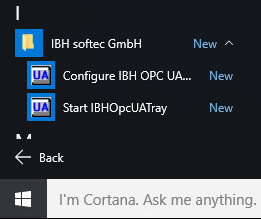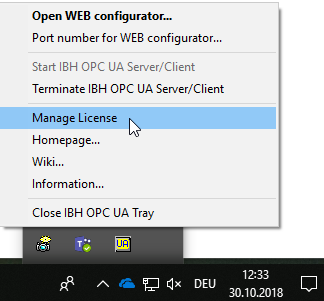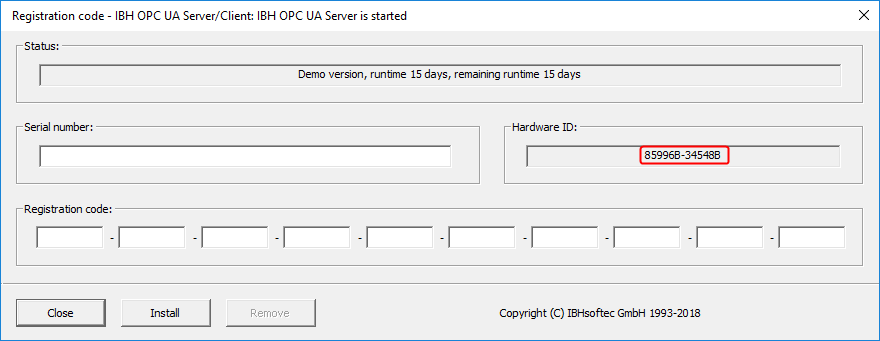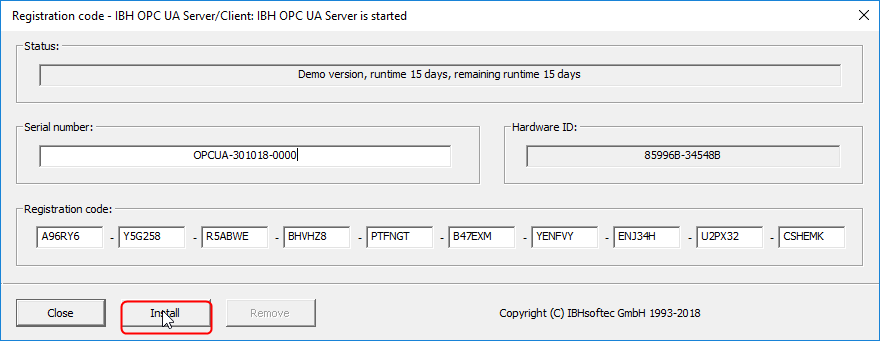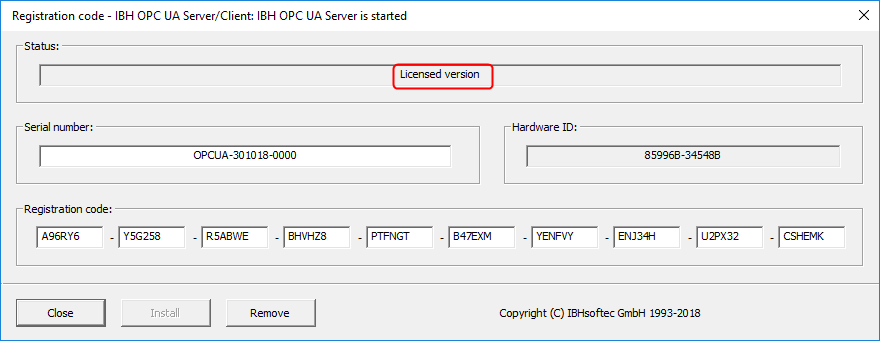Difference between revisions of "IBH OPC UA:Licensing"
From IBHsoftec Wiki English
(Created page with "After Installation the following apps / programs will be available: 261px By clicking '''Start IBHOpcUATray''' ...") |
m |
||
| (One intermediate revision by the same user not shown) | |||
| Line 1: | Line 1: | ||
| − | After | + | After installation the following apps / programs will be available: |
| − | + | ||
[[Image:IBH_OPC_UA_Start_Tray.png|thumb|none|left|framed|261px]] | [[Image:IBH_OPC_UA_Start_Tray.png|thumb|none|left|framed|261px]] | ||
| − | |||
| − | |||
| − | |||
| − | |||
| − | |||
| − | |||
| − | |||
| − | |||
By clicking the IBH OPC UA Server/Client icon using the right mouse button in the taskbar, the license management can be started: | By clicking the IBH OPC UA Server/Client icon using the right mouse button in the taskbar, the license management can be started: | ||
| + | [[Image:IBH_OPC_UA_Tray_Menu.png|thumb|none|left|framed|324px]] | ||
| − | [[Image: | + | [[Image:IBH_OPC_UA_Hardware_ID_Eng.png|880px]] |
| − | + | ||
| − | + | ||
| − | + | ||
| − | + | ||
| − | + | ||
| − | + | ||
| − | + | ||
| − | + | ||
| − | + | ||
| − | + | ||
| − | + | ||
| − | + | ||
| − | + | ||
| − | + | ||
| − | + | ||
| − | + | ||
| − | + | ||
| − | + | ||
| − | + | ||
| − | + | ||
| − | + | ||
| − | + | ||
| − | + | ||
| − | + | ||
| − | + | ||
| − | + | ||
| − | + | ||
| − | + | ||
| − | + | ||
| − | + | ||
| − | + | ||
| − | + | ||
| − | + | ||
| − | + | ||
| − | + | ||
| − | + | ||
| − | + | ||
| − | + | ||
| − | + | ||
| − | + | ||
| − | + | ||
| − | + | ||
| − | + | ||
| − | + | ||
| − | + | ||
| − | + | ||
| − | + | ||
| − | + | ||
| − | + | ||
| − | + | ||
| − | + | ||
| − | + | ||
| − | + | ||
| − | + | ||
| − | + | ||
| − | + | ||
| − | + | ||
| − | + | ||
| − | + | ||
| − | + | ||
| − | + | ||
| − | + | ||
| − | + | ||
| − | + | ||
| − | + | ||
| − | + | ||
| − | + | ||
| − | + | ||
| − | + | ||
| − | + | ||
| − | + | ||
| − | + | ||
| − | + | ||
| − | + | ||
| − | + | ||
| − | + | ||
| − | + | ||
| − | + | ||
| − | + | ||
| − | + | ||
| − | + | ||
| − | + | ||
| − | + | ||
| − | + | ||
| − | + | ||
| − | + | ||
| − | + | ||
| + | Within this dialog you'll find the '''Hardware ID''' which needs to be send to IBHsoftec via email to '''[mailto:Register@ibhsoftec.com?subject=License%20Request%20IBH%20OPC%20UA%20Server/Client Register@ibhsoftec.com]'''.<br /> | ||
| − | + | Please also mention your No. of the invoice or the delivery note. | |
| + | Once you have received the serial and PIN from IBHsoftec you can enter them with the license management: | ||
| − | + | [[Image:IBH_OPC_UA_Install.png|880px]] | |
| + | The license status can always be checked within the license management: | ||
| − | [[Image: | + | [[Image:IBH_OPC_UA_Installed.png|880px]] |
Latest revision as of 14:11, 30 October 2018
After installation the following apps / programs will be available:
By clicking the IBH OPC UA Server/Client icon using the right mouse button in the taskbar, the license management can be started:
Within this dialog you'll find the Hardware ID which needs to be send to IBHsoftec via email to Register@ibhsoftec.com.
Please also mention your No. of the invoice or the delivery note.
Once you have received the serial and PIN from IBHsoftec you can enter them with the license management:
The license status can always be checked within the license management: