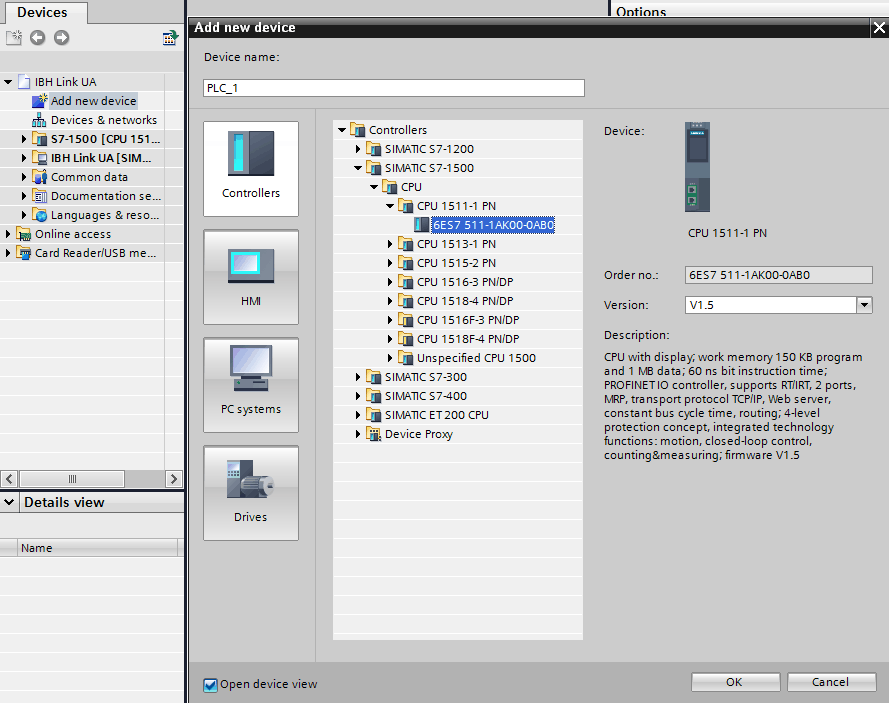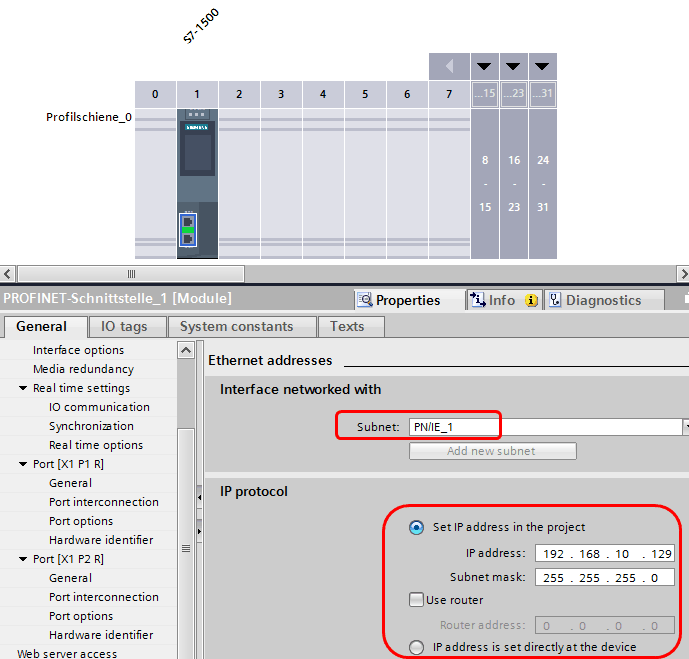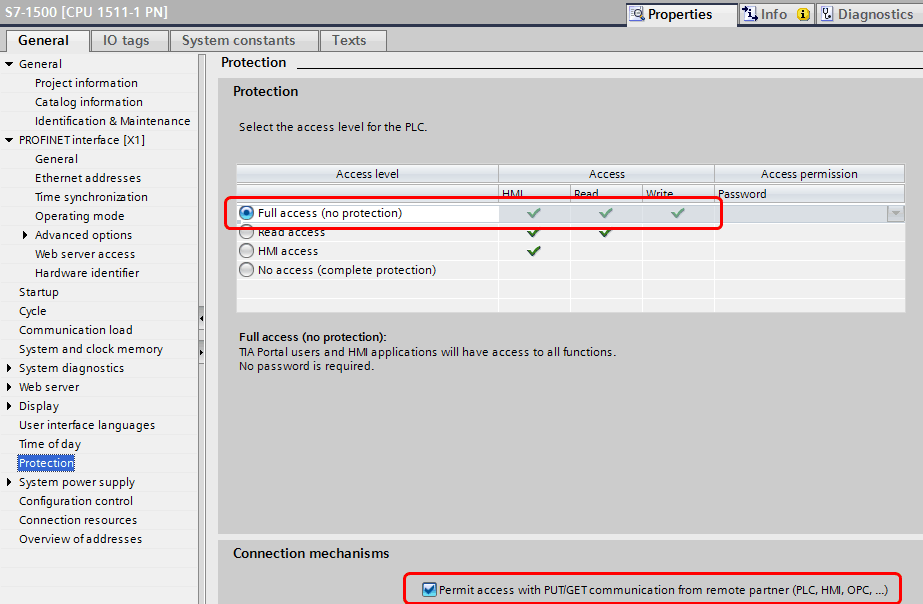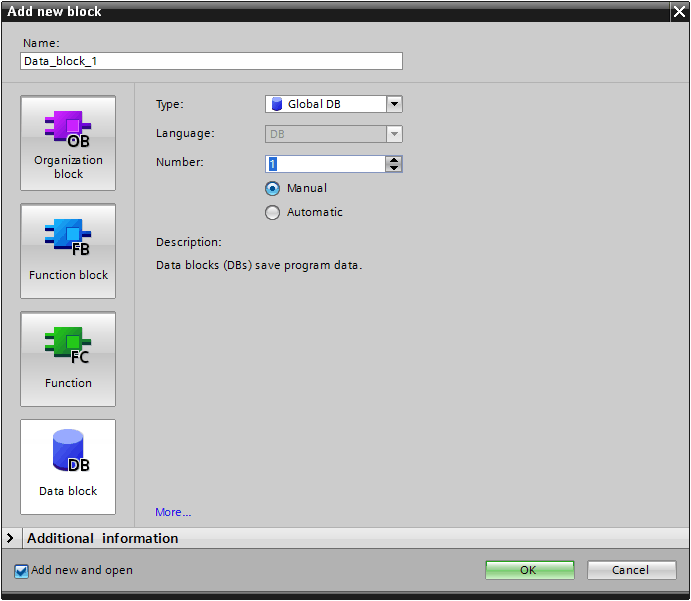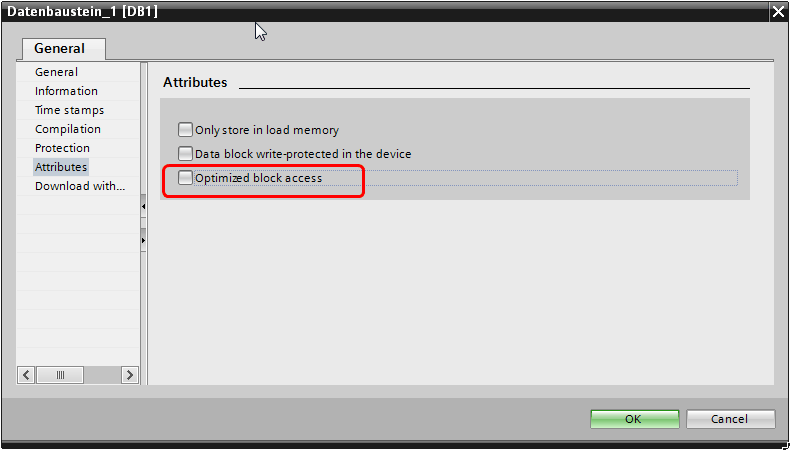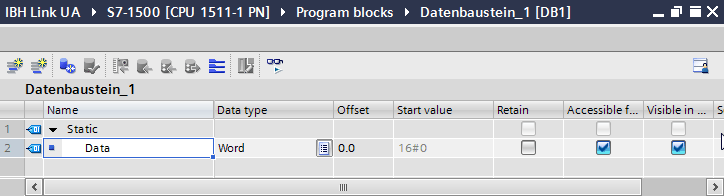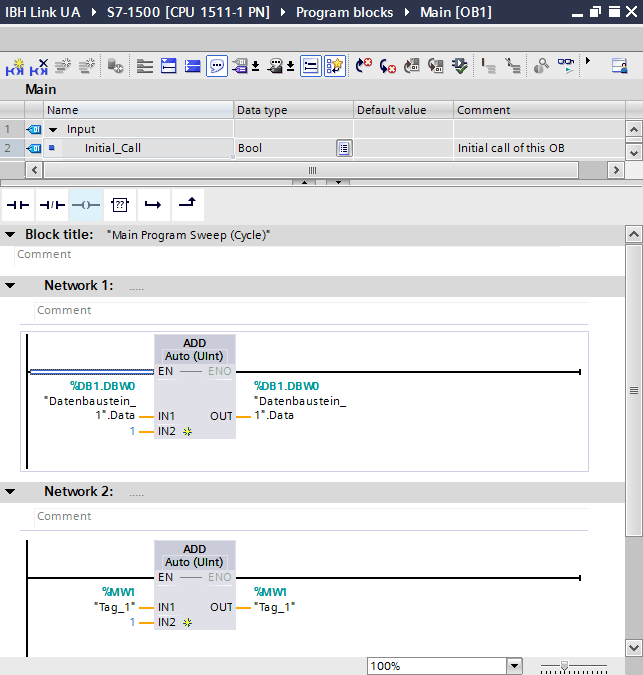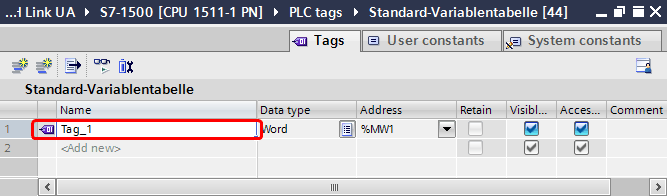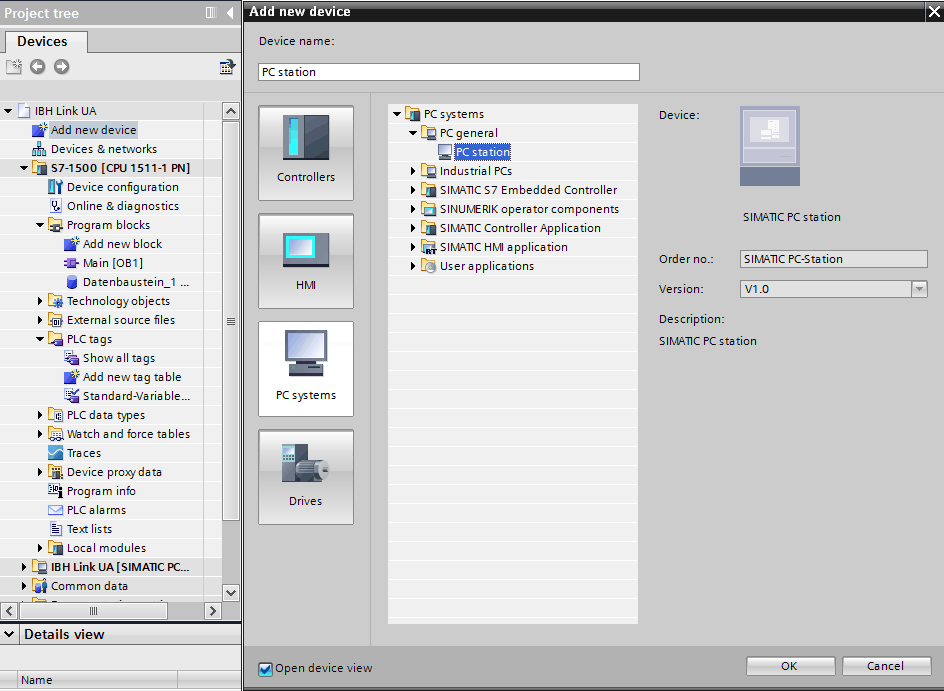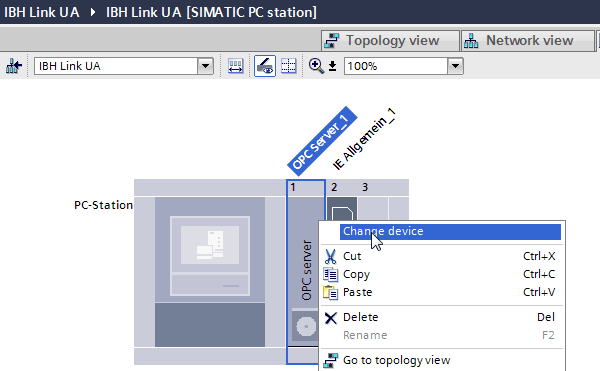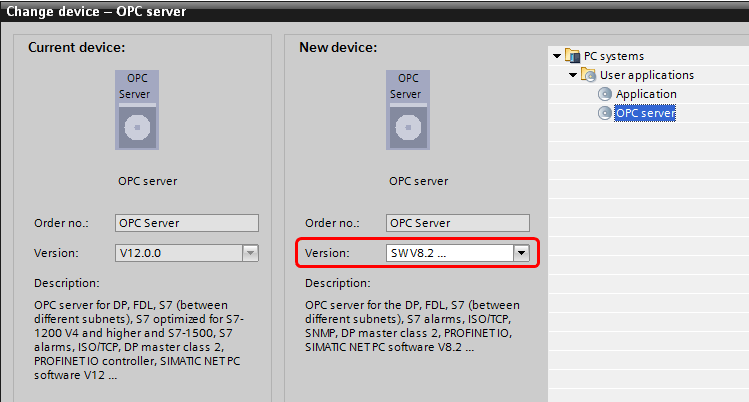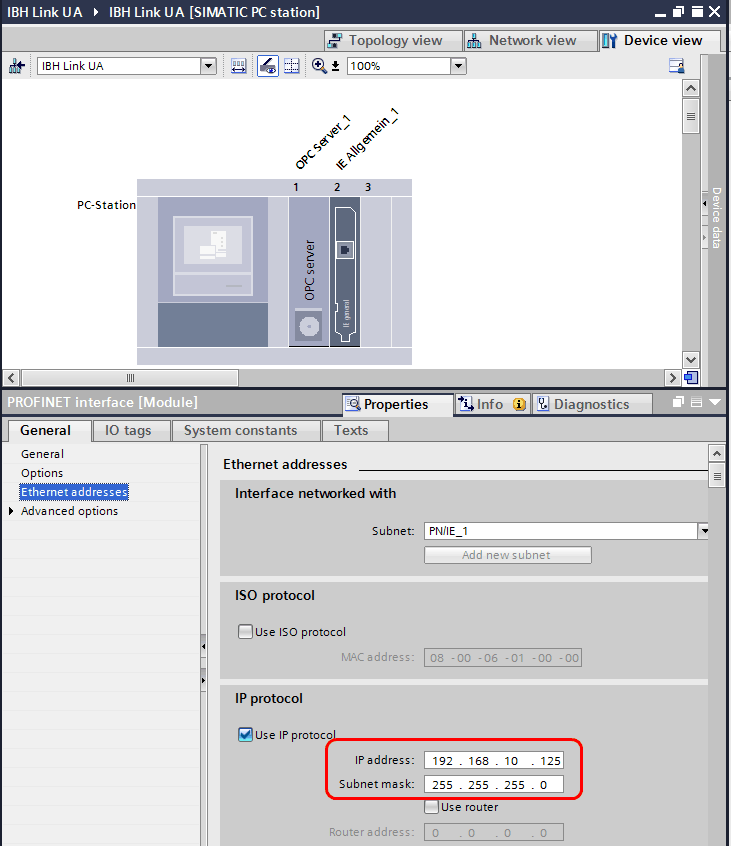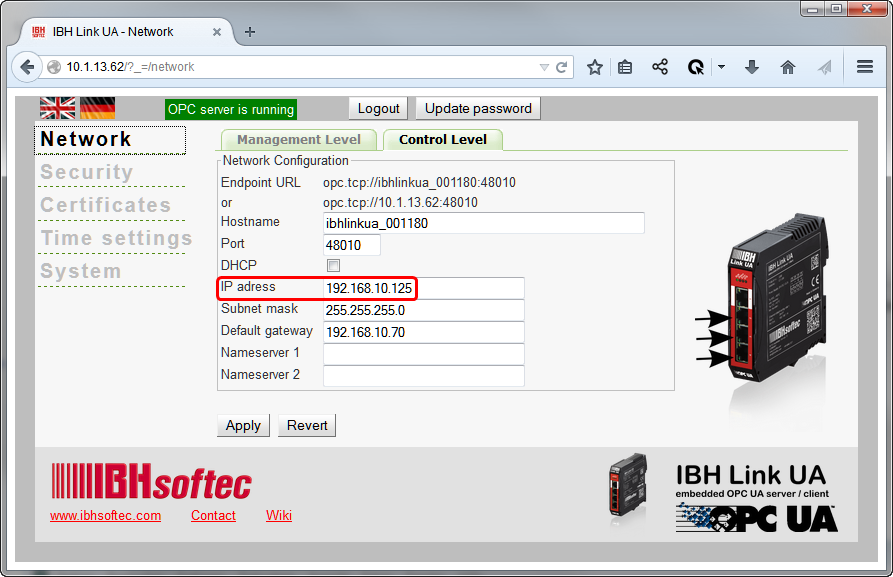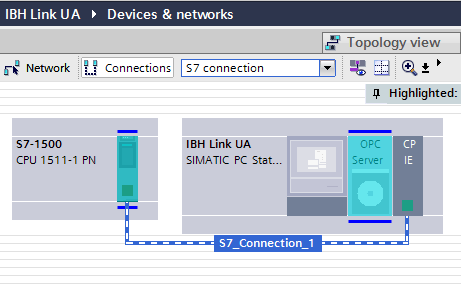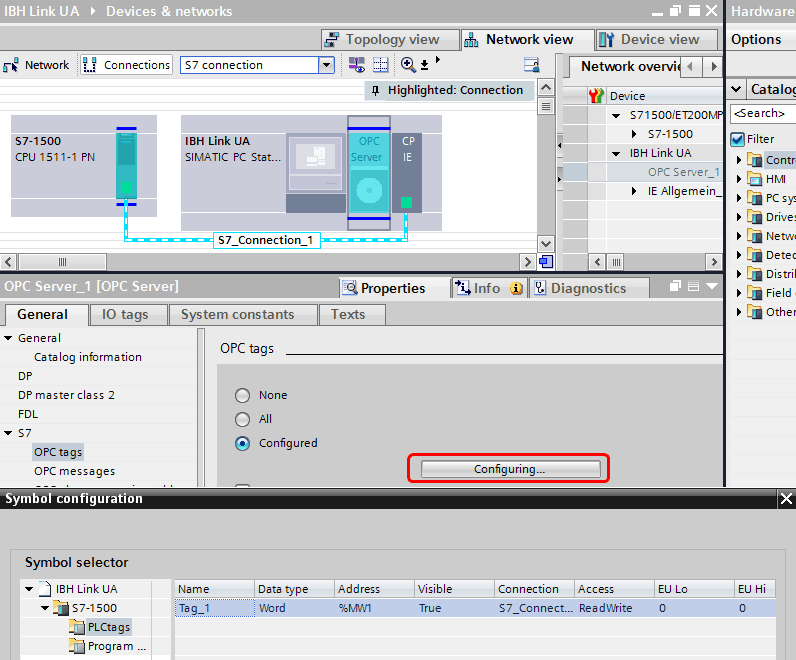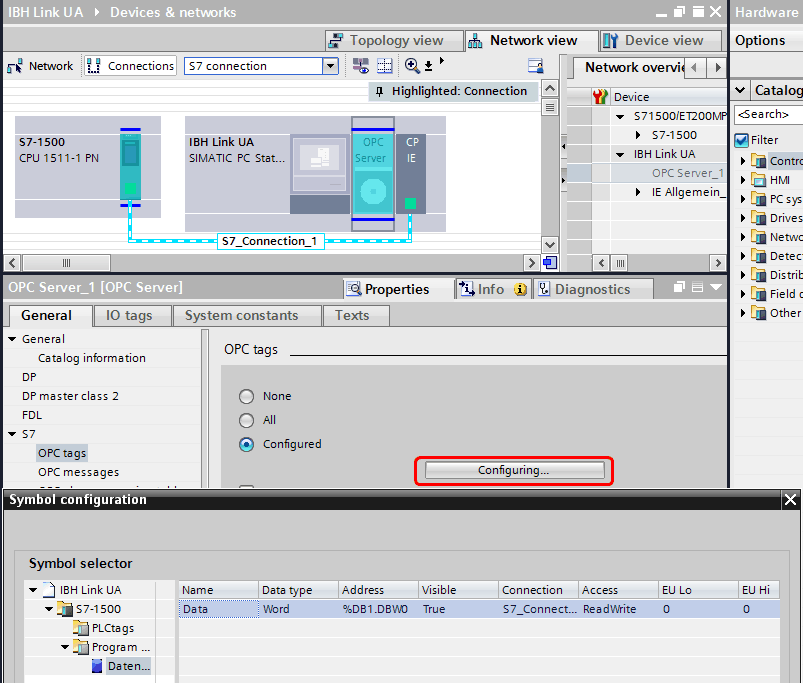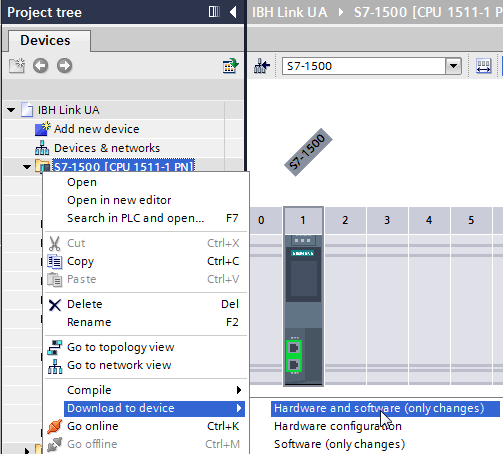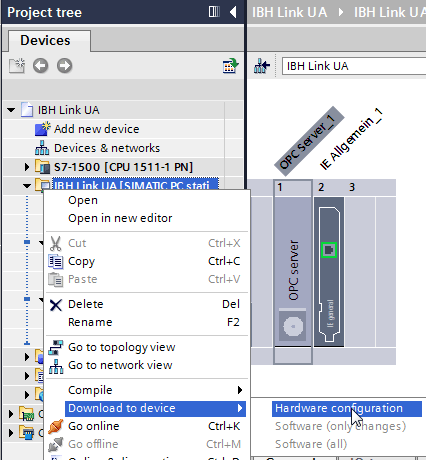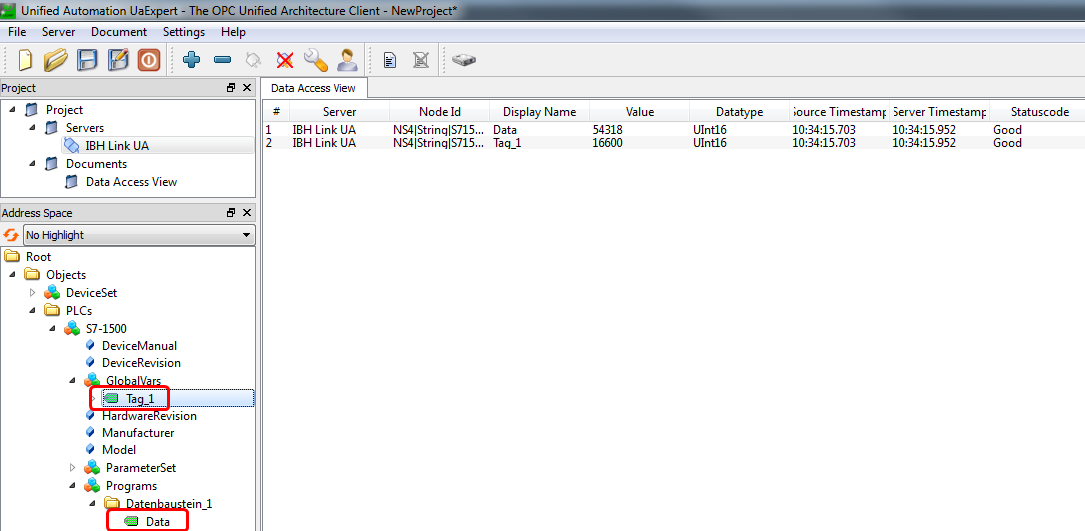Difference between revisions of "IBH Link UA:Configuration with TIA Portal"
| Line 73: | Line 73: | ||
[[Image:IBH_Link_UA_S7_IE.png|731px]] | [[Image:IBH_Link_UA_S7_IE.png|731px]] | ||
| − | [[Image: | + | [[Image:IBH_Link_UA_IP.png|893px]] |
Now a S7 connection between the OPC Server and the PC station must be established: | Now a S7 connection between the OPC Server and the PC station must be established: | ||
Revision as of 12:55, 13 February 2015
Configuration of the IBH Link UA with TIA portal
Contents
Example
In the following example, the configuration with TIA Portal V13 is shown.
The S7-1500 station is connected with the IBH Link UA via Ethernet.
The following addresses were chosen in the example:
IP addresses:
| Station | Address |
|---|---|
| IBHLink UA | 192.168.10.125 |
| S7-1500 | 192.168.10.129 |
Configuration:
A new device will be added (in the sample a S7-1500):
The S7-1500 will be connected with Ethernet Subnet PNIE_1 and the IP address must be set:
Full access and access with PUT/GET communication is necessary:
Now a DB can be created:
The Optimized block access must be deactivated:
Within OB1 the data word 1 and flag word 1 will be counted in our example:
Flag word 1 is now listed as standard tag:
As next step a Simatic PC Station must be added:
After adding an OPC Server in slot 1 and an IE-module in slot 2, the version of the OPC Server must be changed form version V12 to V8:
Within the properties of the Ethernet Port of the PC Station, the IP address of the IBH Links UA must be entered:
Now a S7 connection between the OPC Server and the PC station must be established:
Within the properies of the OPC Server at <General> <S7> <OPC tags > the OPC Tags can be selected:
Now the configuration needs to be downloaded to the PLC:
and to the IBH Link UA:
The configuration is now completed and the tags from the IBH link UA are available .
TIA Sample: IBH Link UA S7-1200
Download: TIA Sample: IBH Link UA S7-1200
TIA Sample: IBH Link UA S7-200 via IBH Link S7++
Notes about the configuration can be found within the ReadMe.txt.
Download: TIA Sample: IBH Link UA S7-200 via IBH Link S7++
TIA Sample: IBH Link UA S7-315-2 DP routet via IBH Link S7++
Download: TIA Sample: IBH Link UA S7-315-2 DP routet via IBH Link S7++
TIA Sample: IBH Link UA S5 95U via IBH Link S5++
Download: TIA Sample: IBH Link UA S5