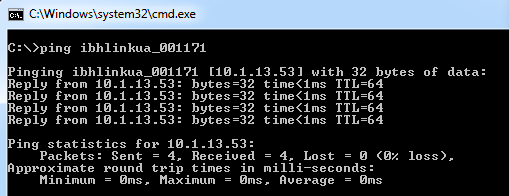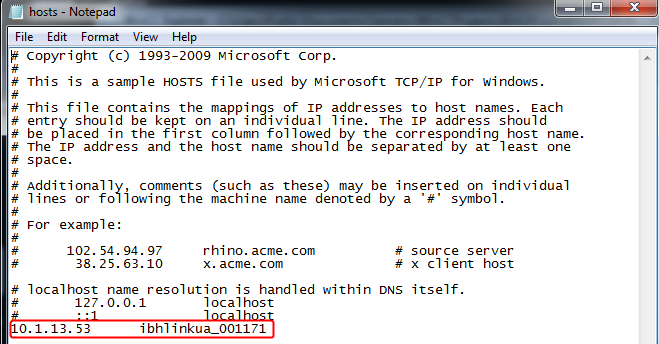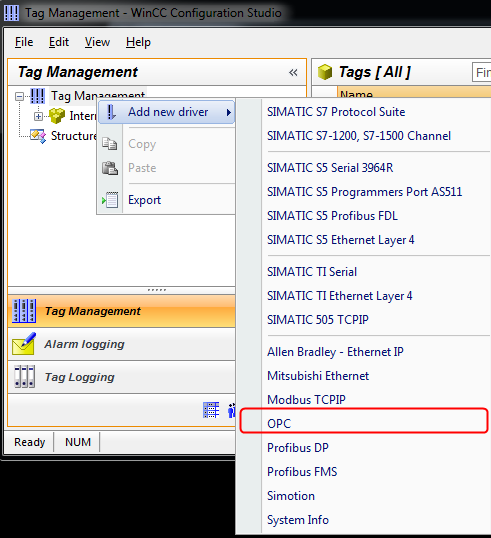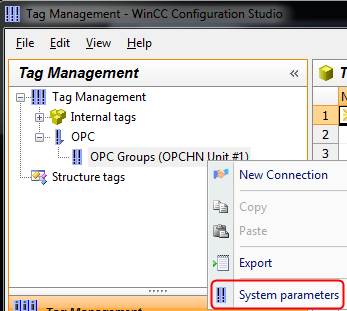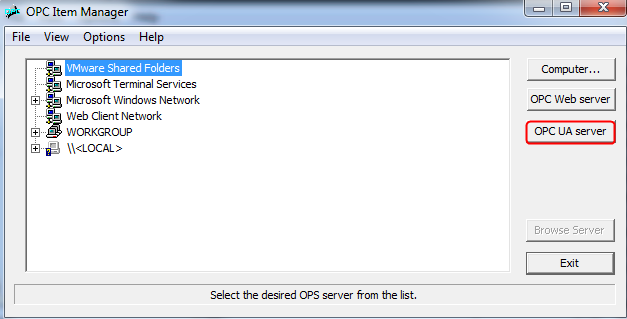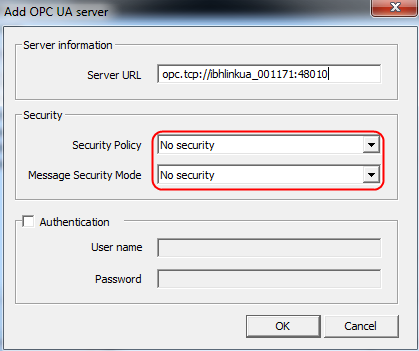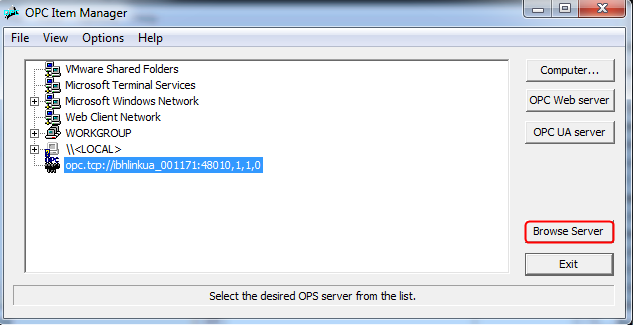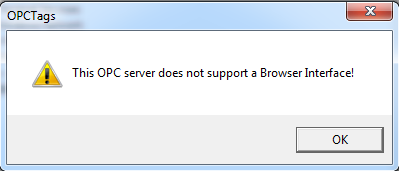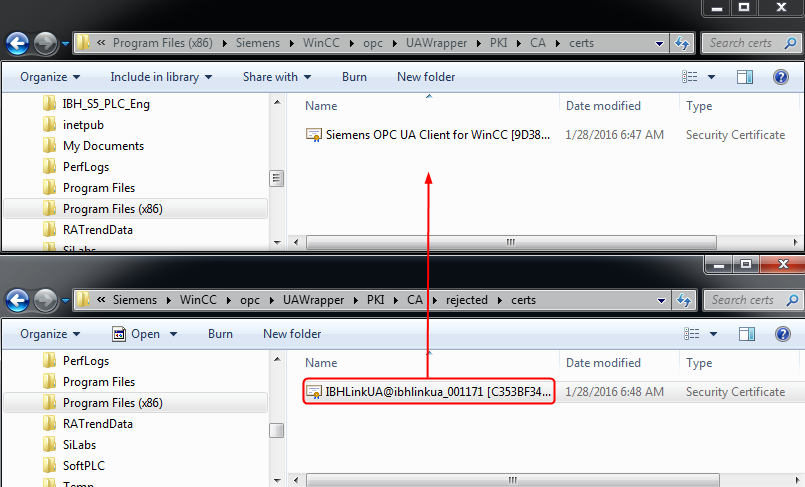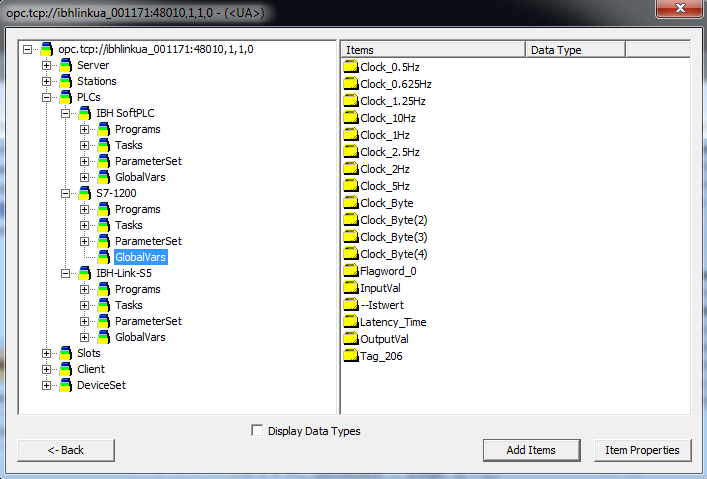IBH Link UA:IBH Link UA with WinCC 7
Due to strong security checks within WinCC 7, access to the IBH Link UA is only possible using the network name of the device within the endpoint URL.
The IBH Link UA must be reachable via it's network name (DNS):
If this is not possible, the file Hosts within the folder C:\Windows\System32\drivers\etc needs to be edited.
Running the editor notepad as Administrator the follwing entry must be added:
Within WinCC the OPC Client will be activated within the Tag Management via the Menue Add new driver:
Via System parameters:
the OPC-Item-Manager can be reached:
As Server URL the Endpoint URL of the IBH Link UA must be entered.
As Security none must be selected:
After Browsing the first time:
the following error message appears:
This is normal when connecting the first time. The reason is due to the nature of the Certificate Management handling of WinCC.
Untrusted certificates must be trusted first. To do so, the certificate from the IBH Link UA has to be moved from the folder:
C:\Program Files (x86)\Siemens\WinCC\\opc\UAWrapper\PKI\CA\rejected\certs
to the folder:
C:\Program Files (x86)\Siemens\WinCC\\opc\UAWrapper\PKI\CA\certs
After browsing again the error message appears again:
Now within the IBH Link UA the certificate of WinCC must be trusted:
After that browsing will work and the needed Items can be selected: