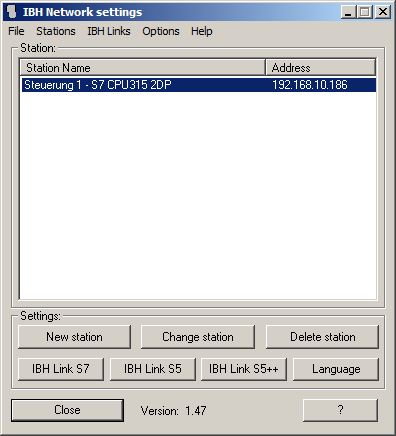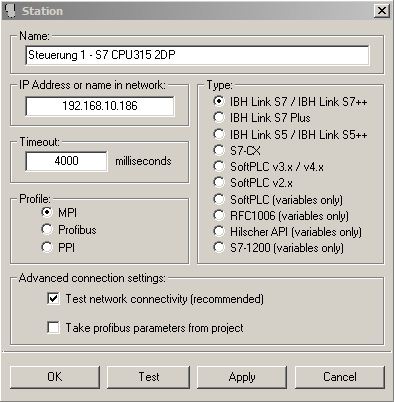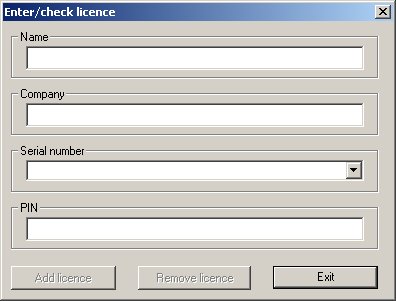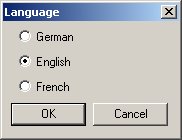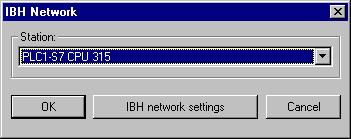IBHLink S7++:Defining access names to identify the PLCs
By defining a symbolic name for the PLC, it is not necessary to always remember the IP addresses of the CPU. In the next step, we will assign the IBH Link IP address to a symbolic name for the PLC.
From "Start ⇒ Programs ⇒ IBHNet" run the program "Administrate IBHNet stations". The screen as shown below will be displayed:
In the list, existing stations can be selected. If "Change Station" is clicked, changes can be applied to definitions of already existing stations. The buttons "IBH Link S7" and "IBH Link S5" will lead to the IBH Link S7 respectively the IBH Link S5 settings.
We assume, that no station has yet been defined. Click "New Station" to define a new symbolic name. The dialog below will appear:
Enter the IP address of an IBH Link or a S7-PLC. The correct device type must be selected. Enter a time for a connection timeout. For Step7 a time about 2000 ms has approved, for ProTool CS 4000 ms, for ProTool RT or OPC Servers use 1000 ms. For an S7-300/400 or OP it needs to be chosen, whether the IBH Link S7 is connected to the MPI® or Profibus interface. For the S7-200 the PPI interface needs to be selected.
If the IBH Link is used with Step®7 in a profibus network, the profibus parameters can also be dynamically taken from the project. Therefore it is required, that the PU is networked with the profibus. Assign IBHNet(Profibus) as S7ONLINE Access of the PU and set it active.
Type a unique name for the PLC and click "Apply". The dialog will close upon clicking "OK".
If "IBH Link S5" is selected, the "Advanced connection settings" will change. Of course the IBH Link S5 can not be used for S7-PG-functions. With the IBHNet drivers it is only possible to read/write data in an S5-PLC via IBHNet object using Delphi, VisualBasic a.s.o.. For using PG functions with S5 software separate drivers are supplied with the IBH Link S5.
Enter the port in the field "S5-PG-Port".
A valid licence need to be entered in order to use the IBH Link S5. The licence information is supplied with the IBH Link S5. To enter the licence information press "Enter registration". It will open the following dialog:
Attention: Minimum requirements are at least default user rights to complete this step successfully.
Enter your name and company. In the field "Serial number" enter the serial number of the IBH Link S5 in the following format: "S5L-XXXXXX-XXXX". Then enter the PIN supplied with your IBH Link S5. If you do not have a valid serial number and/or PIN code, please contact our support.
If all information is correct, "Add licence" will activate itself. To apply your registrations press this button.
Attention: Every serial number can be entered only once.
With a click on "Exit" all entered changes are committed, if the dialog is closed by pressing "[x]" all changes are lost. The IBH Link S5++ don't need a license.
By clicking "Language" in the "IBH Network settings" window, the user interface language can be chosen.
The software needs to be restarted to apply the changes.
After all names for the PLC have been defined, these can be chosen by selecting the symbolic name, since the IP address is assigned to that name. The dialog below shows, how to select a PLC from STEP®7.
Depending on the software, the configuration dialogues may be different. Please read the corresponding manual for details.