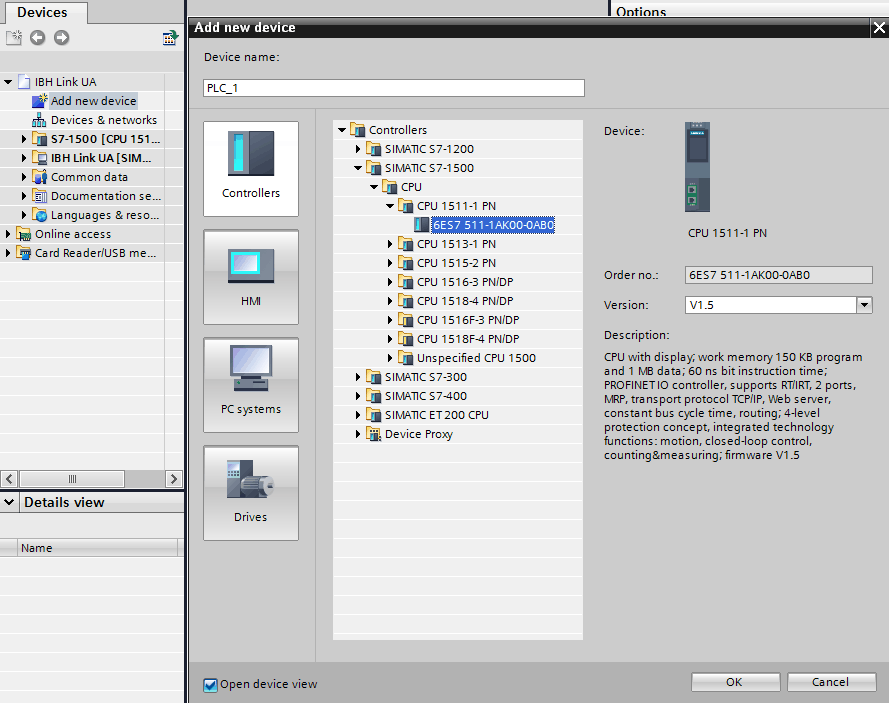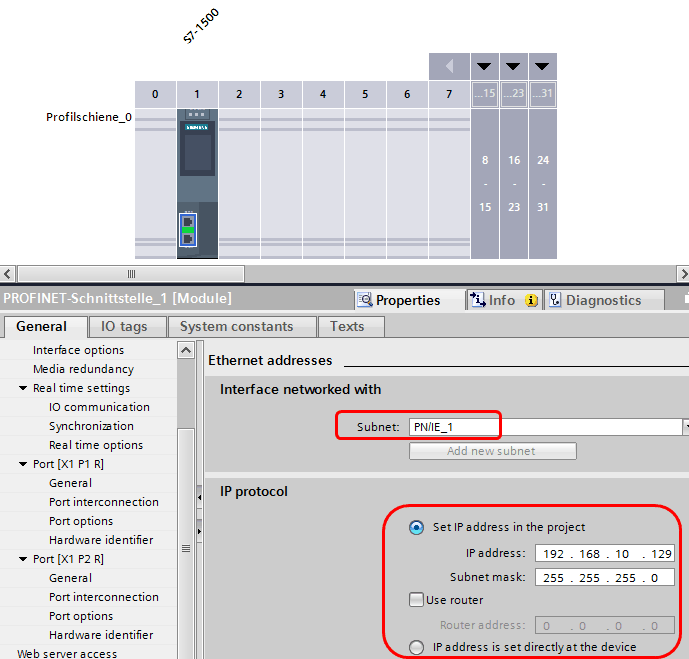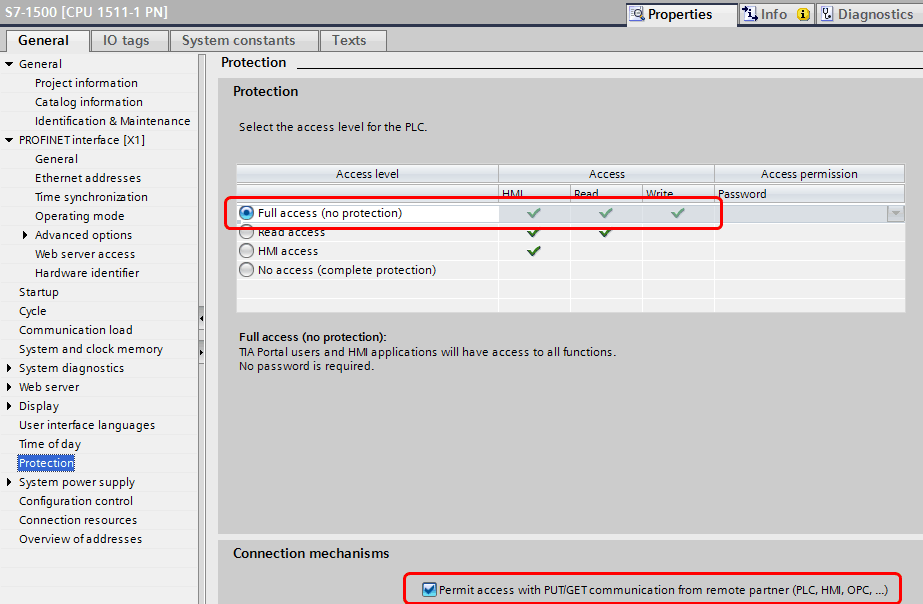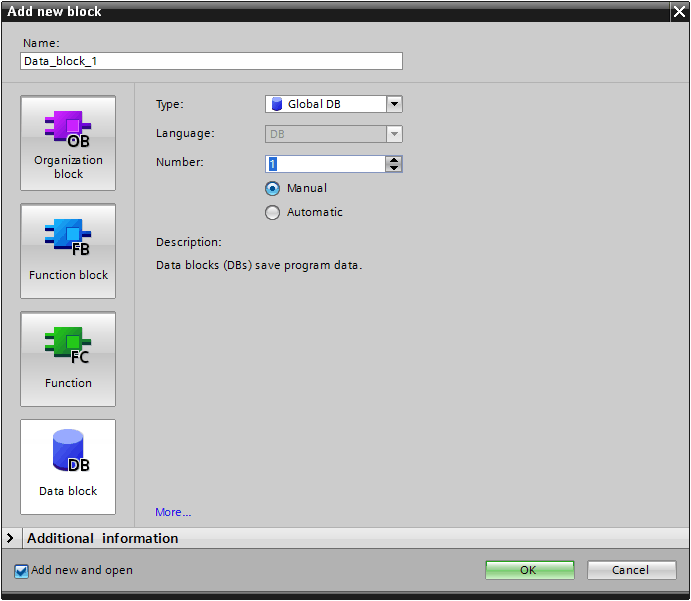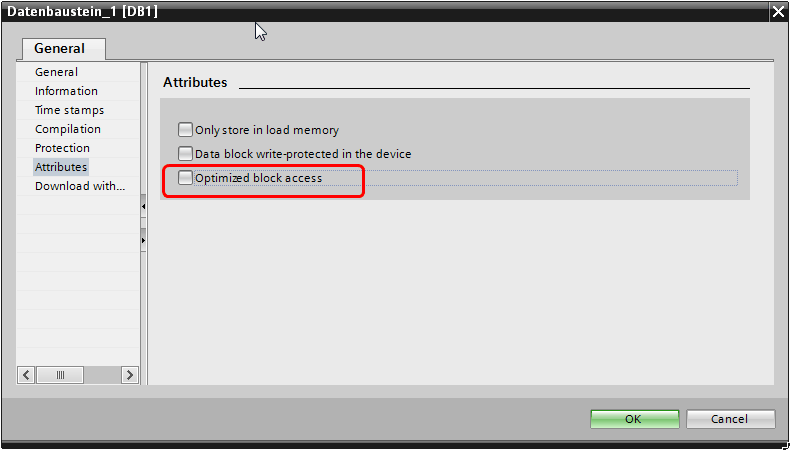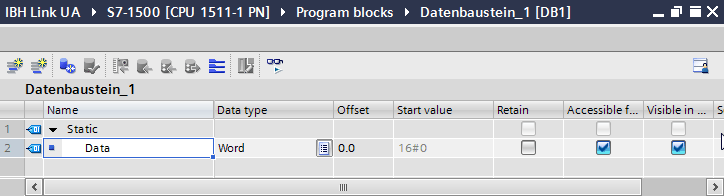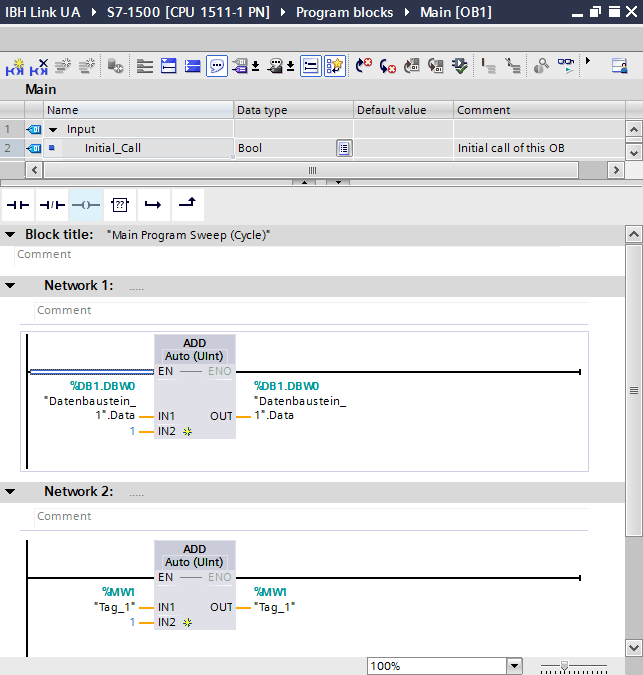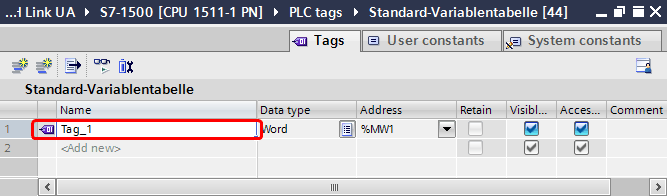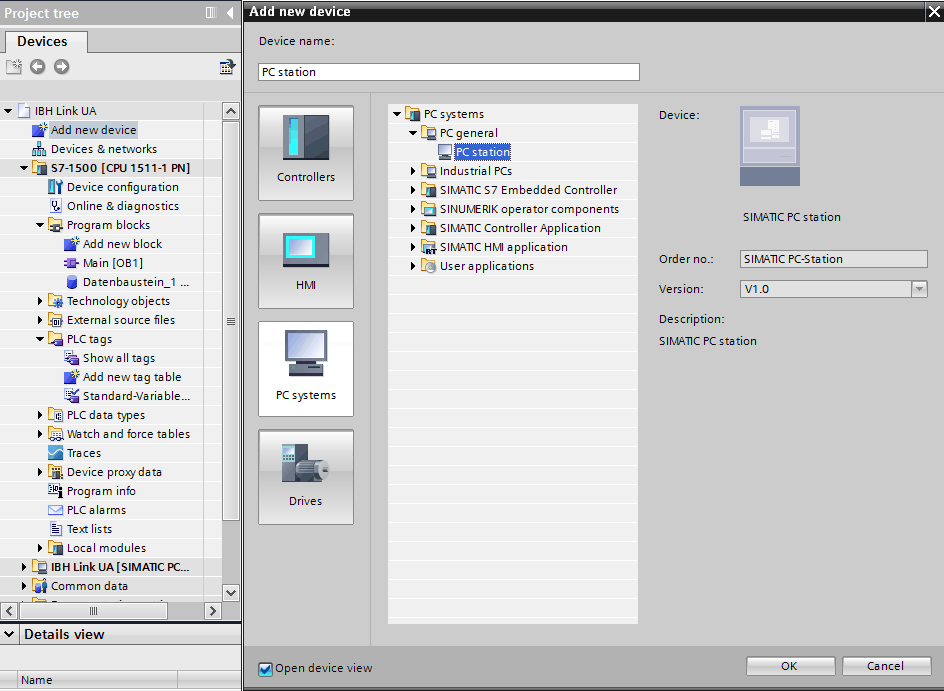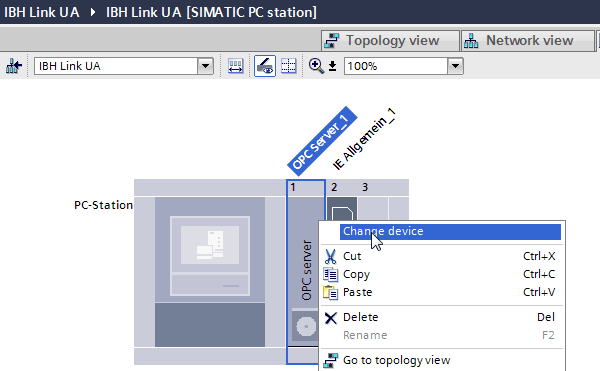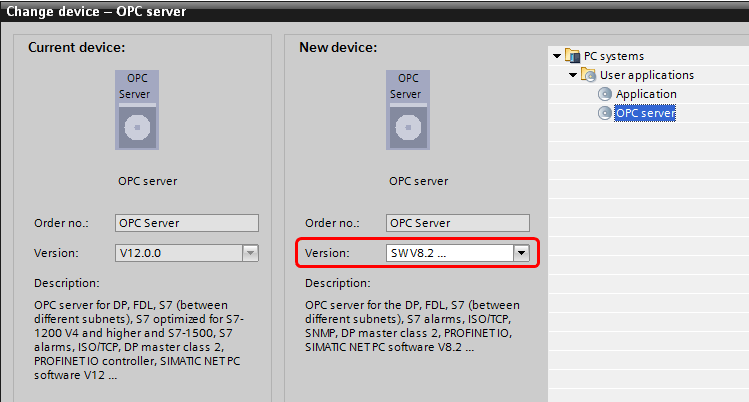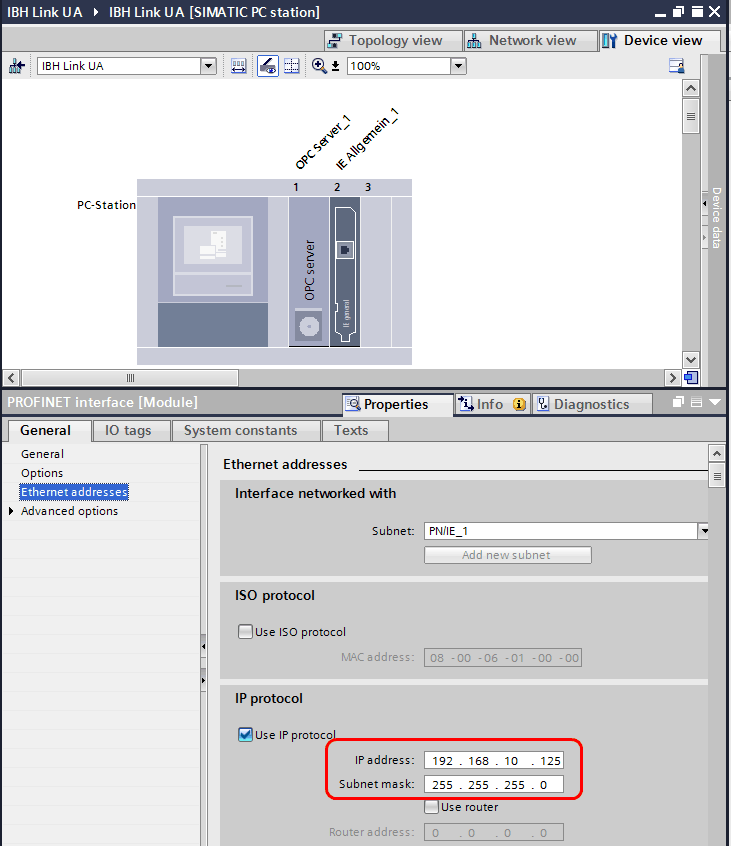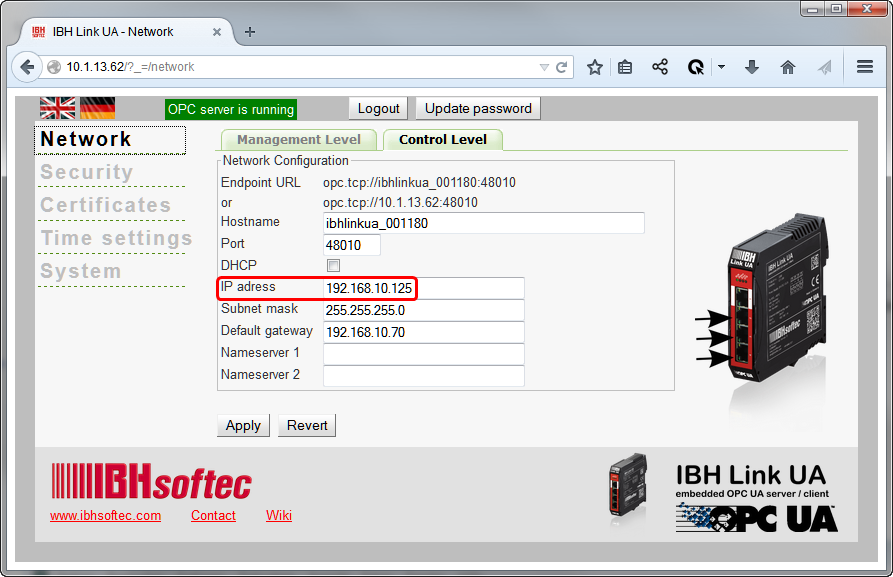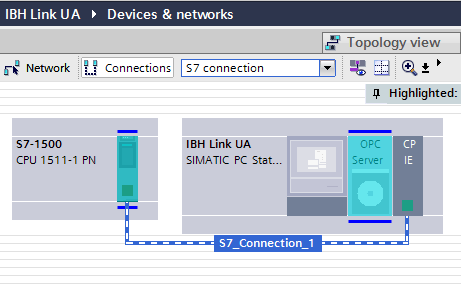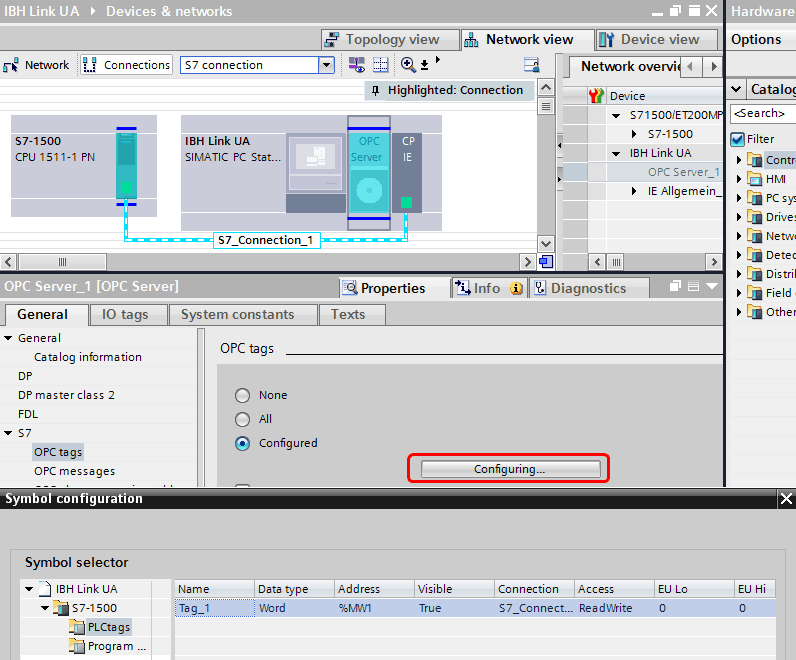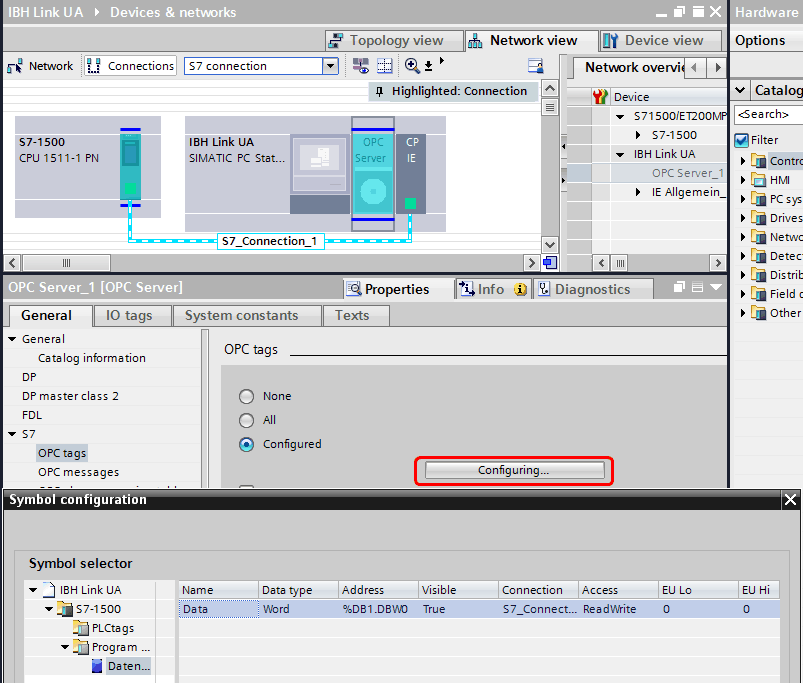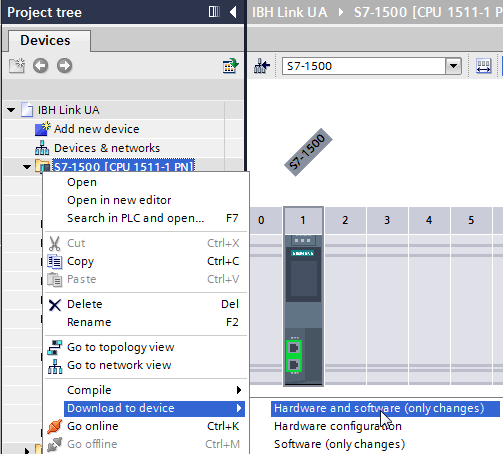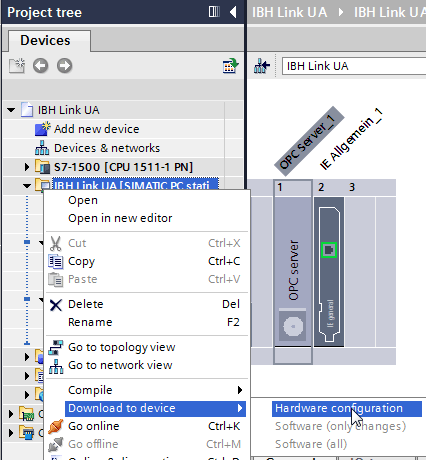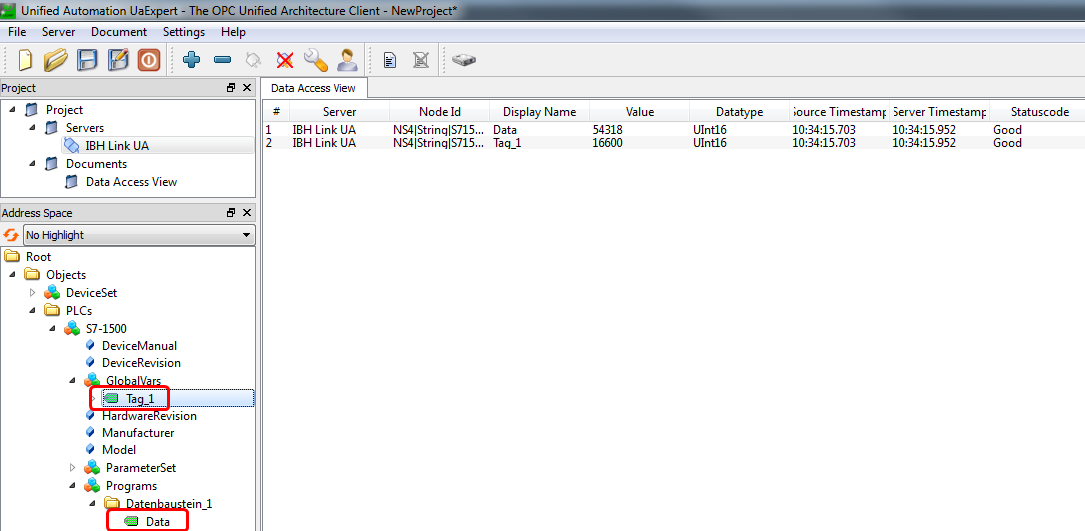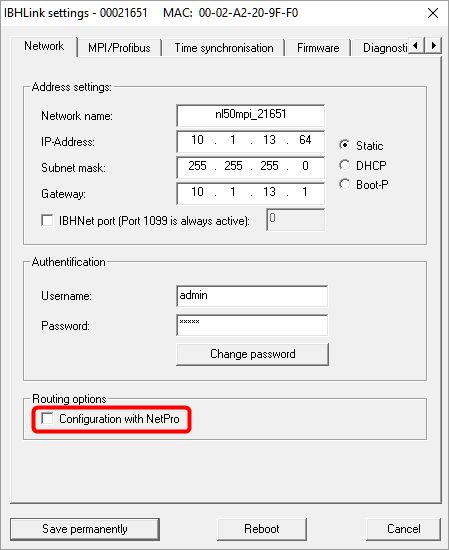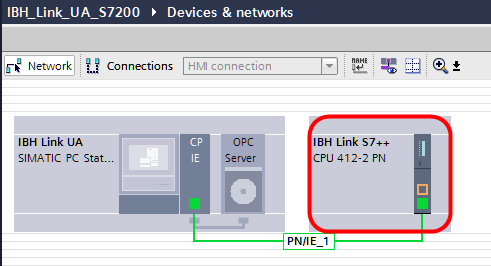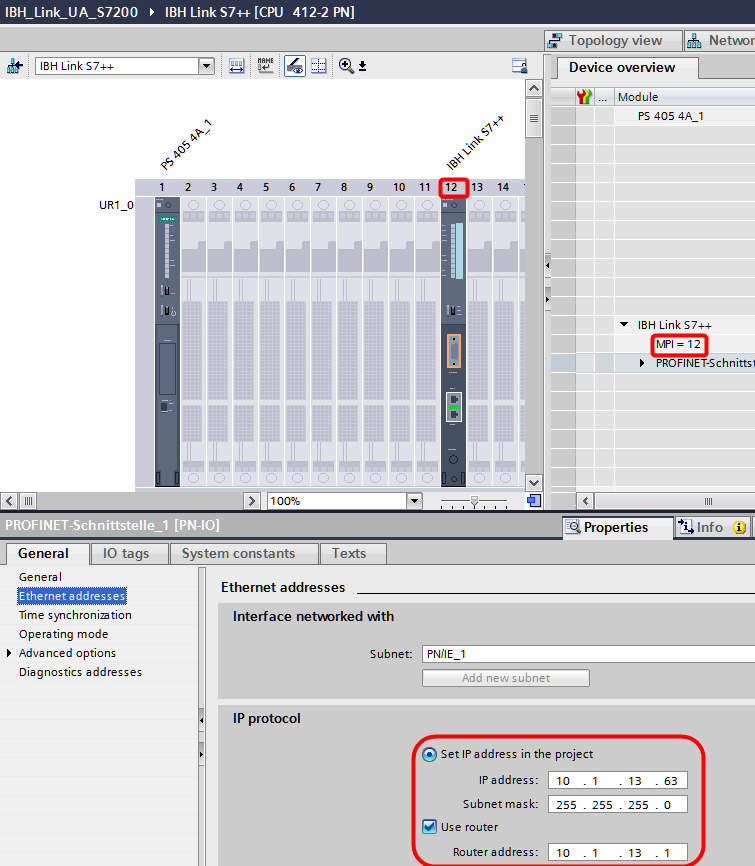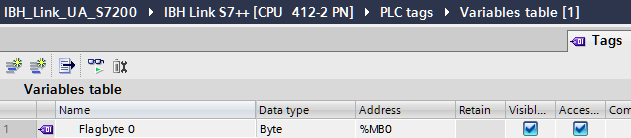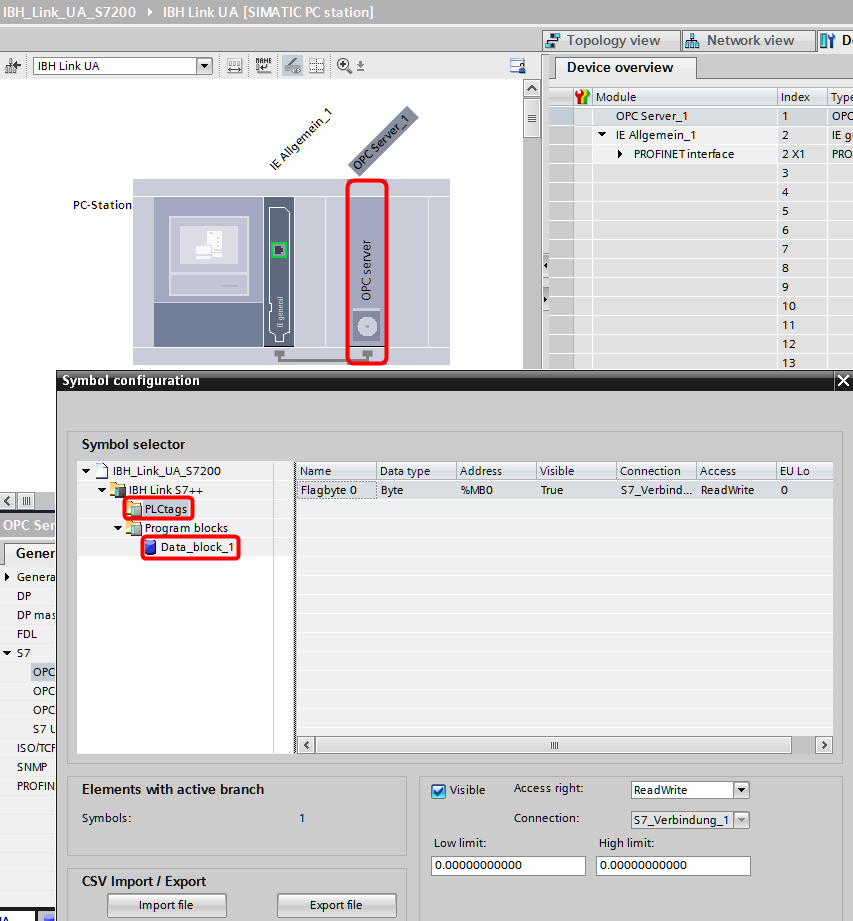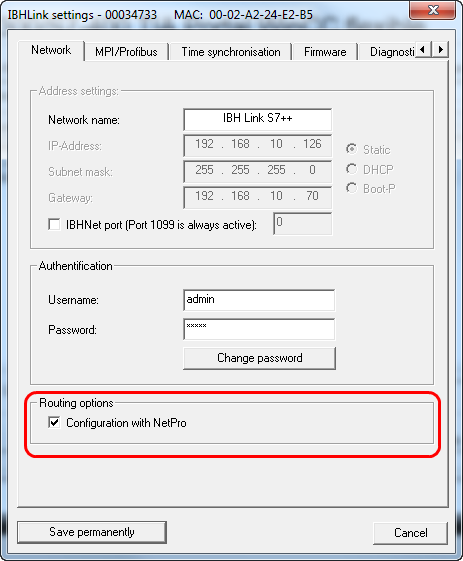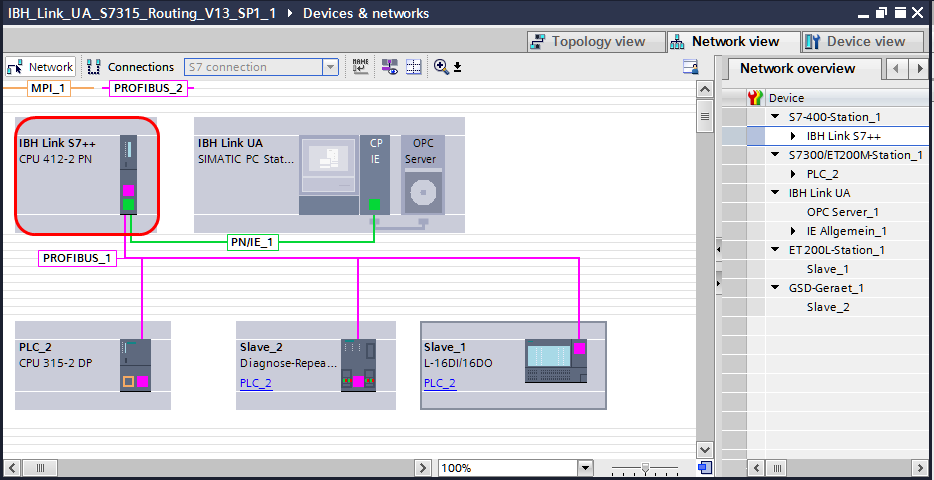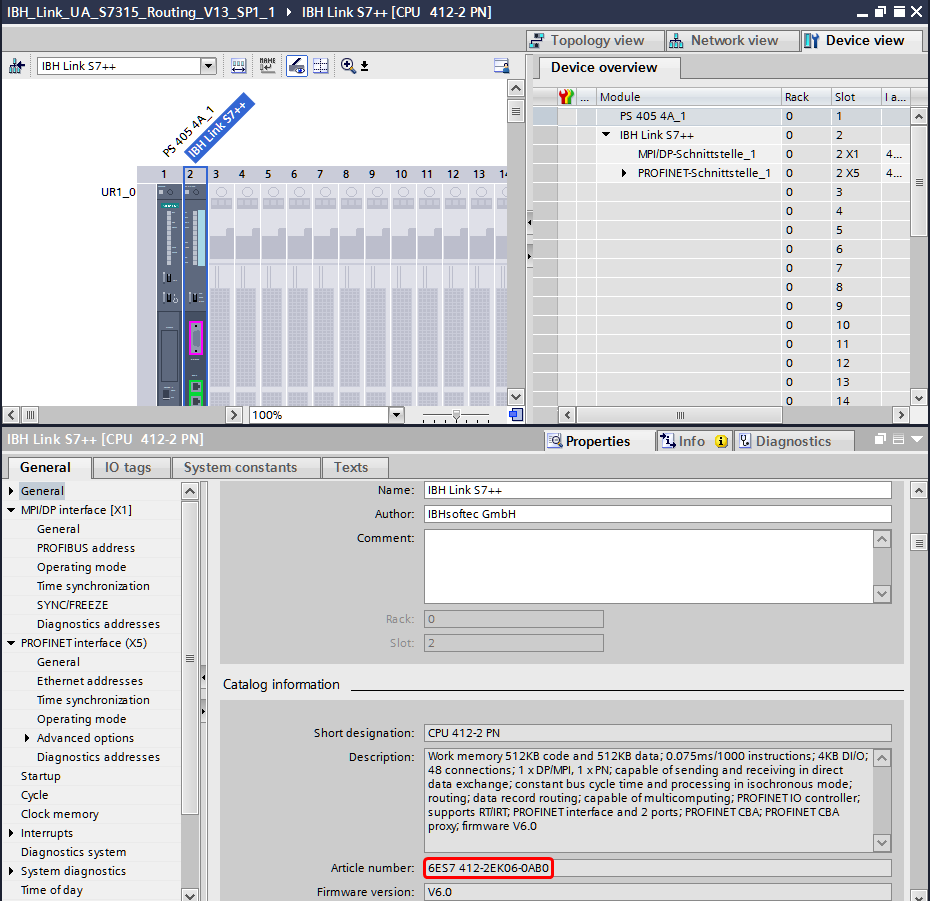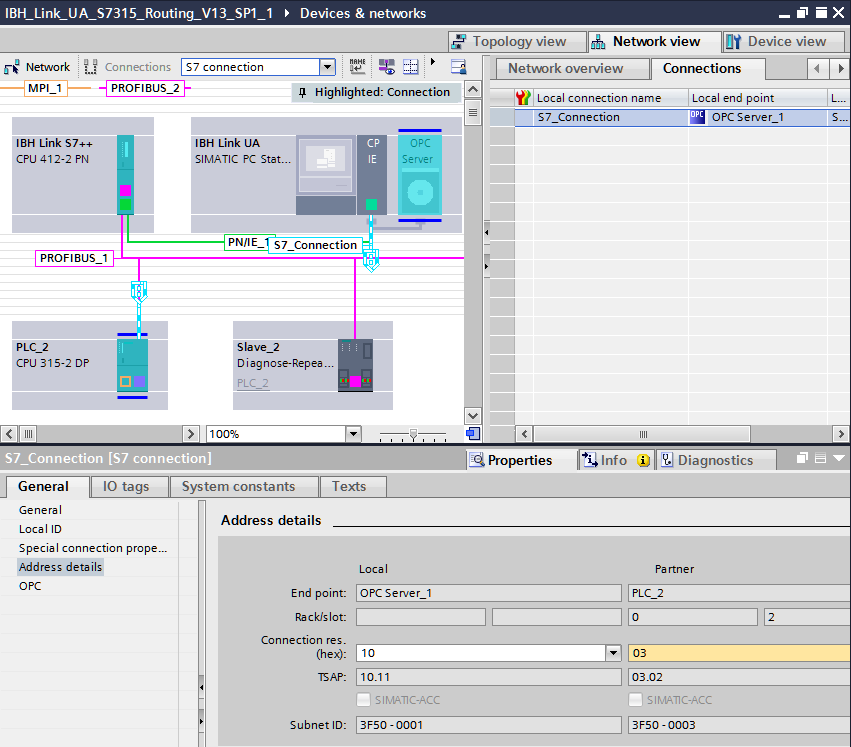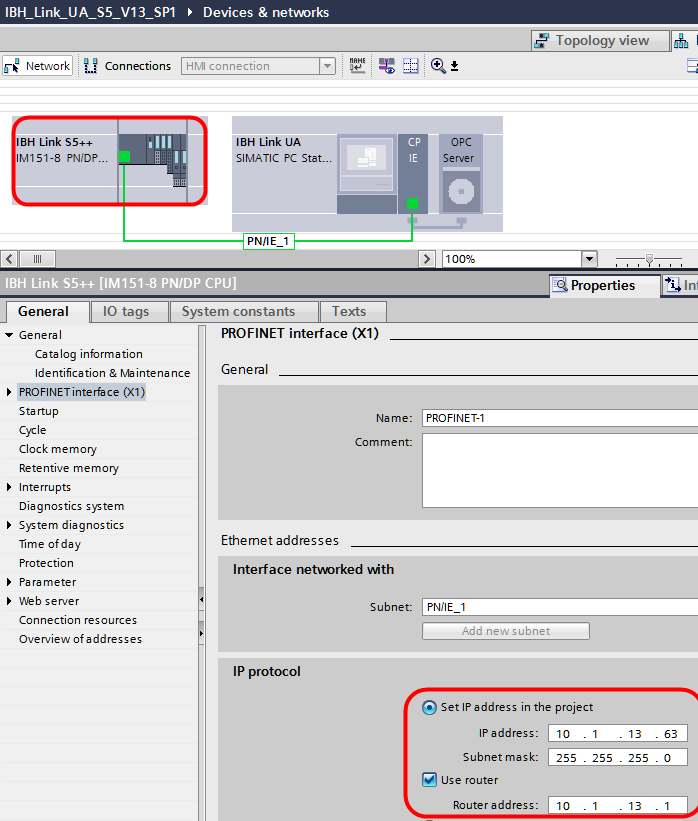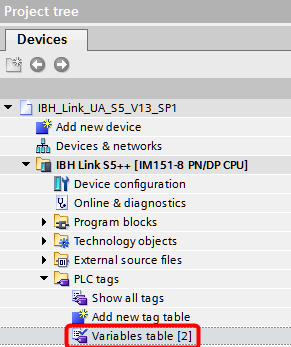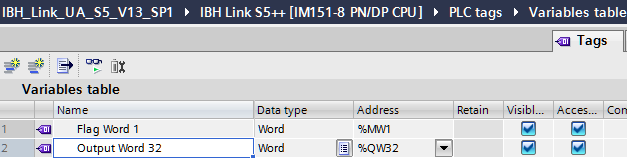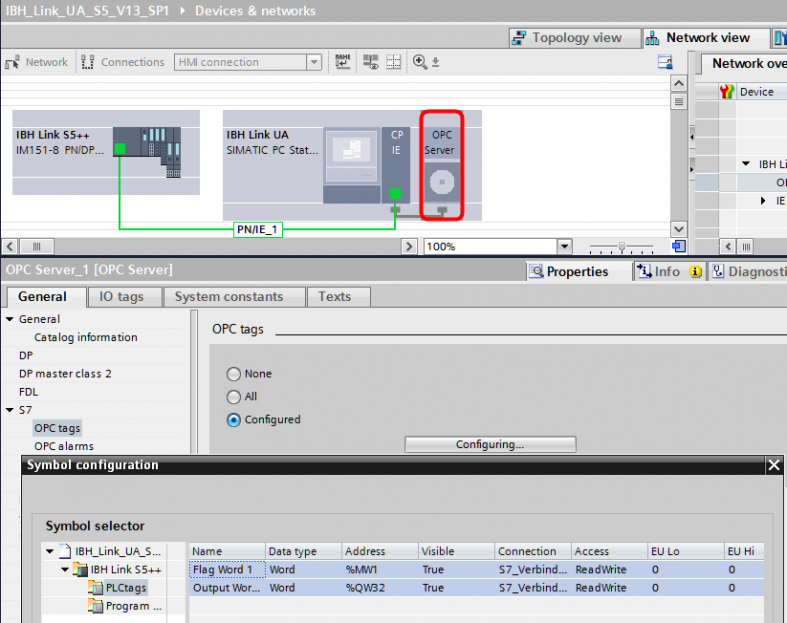IBH OPC UA:Configuration with TIA Portal
Configuration of the IBH OPC Server/Client with TIA portal
Contents
Example
In the following example, the configuration with TIA Portal V13 is shown.
The S7-1500 station is connected with the IBH OPC Server/Client via Ethernet.
The following addresses were chosen in the example:
IP addresses:
| Station | Address |
|---|---|
| IBH OPC Server/Client | 192.168.10.125 |
| S7-1500 | 192.168.10.129 |
Configuration:
A new device will be added (in the sample a S7-1500):
The S7-1500 will be connected with Ethernet Subnet PNIE_1 and the IP address must be set:
Full access and access with PUT/GET communication is necessary:
Now a DB can be created:
The Optimized block access must be deactivated:
Within OB1 the data word 1 and flag word 1 will be counted in our example:
Flag word 1 is now listed as standard tag:
As next step a Simatic PC Station must be added:
After adding an OPC Server in slot 1 and an IE-module in slot 2, the version of the OPC Server must be changed from version V12 to V8:
Within the properties of the Ethernet Port of the PC Station, the IP address of the IBH OPC UA Server/Client must be entered:
Now a S7 connection between the OPC Server and the PC station must be established:
Within the properties of the OPC Server at <General> <S7> <OPC tags > the OPC Tags can be selected:
Now the configuration needs to be downloaded to the PLC:
and to the IBH OPC UA Server/Client:
The configuration is now completed and the tags from the IBH OPC UA Server/Client are available .
TIA Sample: IBH OPC UA Server/Client S7-1200
Download: TIA Sample: IBH OPC UA Server/Client S7-1200
TIA Sample: IBH OPC UA Server S7-200 via IBH Link S7++
Notes about the configuration can be found within the ReadMe.txt.
Download: TIA Sample: IBH OPC UA Server S7-200 via IBH Link S7++
S7-200 controlers can be connected via the IBH Link S7++ or the IBH Link S7++ HS to the IBH Link UA.
Within the IBHNet settings the routing mode must be deactivated. This mode is available beginning with firmware version 2.142.
The IBH Link S7++ will be configured as a S7-400 station within NetPro wthin an UR1 Rack(18 slots)
MPI addresses of 2-18 for the S7-200 PLC are possible.
The slot of the CPU represents the MPI address.
The following station must be selected:
MLFB: 6ES7 412-2EK06-0AB0 V6.0
IP Address of the IBHLink S7++
Configuration of the Station within the hardware configurator:
For the PLC a symbol table and the DB1 has to be created, the OB1 should be deleted.
The further pocedure can be found at Configuration with the TIA Portal
TIA Sample: IBH Link UA S7-315-2 DP routet via IBH Link S7++
Download: TIA Sample: IBH Link UA S7-315-2 DP routet via IBH Link S7++
S7-300 and S7-400 controllers which do not have an Ethernet port available can be connected via the IBH Link S7++ or the IBH Link S7++ HS to the IBH Link UA.
Within the IBHNet settings the routing mode must be activated. This mode is available beginning with firmware version 2.142.
With projected connections via RFC1006 it is not possible to communicate over unprojected connections any more!
The normal IBHNet communication over port 1099 via the IBHNet driver is not influenced from this setting.
The IBH Link S7++ will be configured as a S7-400 station within the TIA Portal and connected with the bus system (MPI or PROFIBUS)
The following station must be selected:
MLFB: 6ES7 412-2EK06-0AB0 V6.0
Rack 0, Slot 2
MPI/PROFIBUS address of the IBHLink S7++
IP Address of the IBHLink S7++
Configuration of the Station within the hardware configurator:
A routed S7 connection from the OPC Server to the S7 PLC must be set up::
The further pocedure can be found at Configuration with the TIA Portal
TIA Sample: IBH OPC UA Server/Client S5 95U via IBH Link S5++
Download: TIA Sample: IBH OPC UA Server/Client S5
TIA Sample: IBH Link UA S5 95U via IBH Link S5++
Download: TIA Sample: IBH Link UA S5
SIMATIC® S5 PLC can be connected to the IBH Link UA via the IBH Link S5++
The IBH Link S5++ will be configured as a S7-300 station.
The following station can be selected:
MLFB: 6ES7 412-2EK06-0AB0 V6.0
Rack 0, Slot 2
IP Address of the IBHLink S5++
To make global symbols available as OPC Tags in the IBH Link UA it is necessary to define their names.
If information from data blocks are needed dummy DBs have to be created.
The further pocedure can be found at Configuration with TIA Portal]