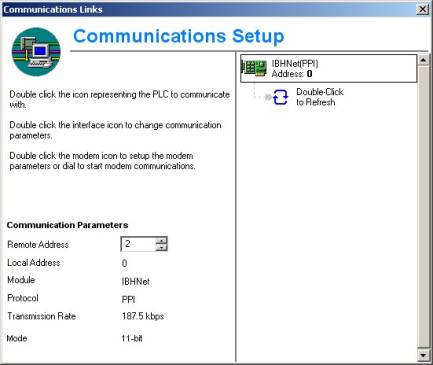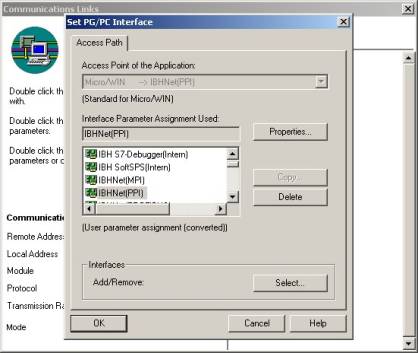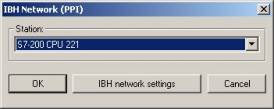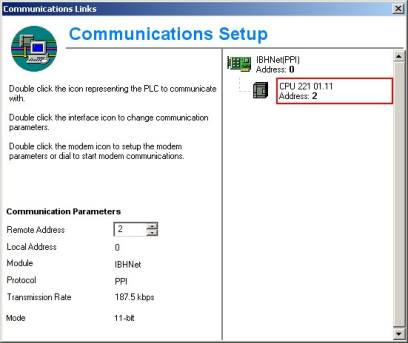IBHLink S7++:Settings within STEP®7 MicroWin starting with V3.1 SP2
After successful installation and configuration of the IBHNet driver, please run your copy of STEP®7 MicroWin. For configuring please select "View-Communication" Alternatively you can also select "Communication" from the left bar.
If STEP®7 MicroWin is installed on the operating systems Windows 2000 and Windows XP, the Siemens driver for the PC-Adapter (MPI) needs to be installed. If the PC-Adapter (MPI) is not installed, the IBHNet network driver will not show in the list.
Double click on the adaptor, which is displayed as a circuit board to open the dialog "Set PG/PC interface". Select IBHNet(PPI) as desired driver.
Click "Properties" to select an already configured PLC or, via "IBH Network settings" add a new PLC to the list.
Save your settings by confirming "Ok".
All required settings are completed. The PLC can now be reached by the STEP®7 MicroWin software via the IBH Link. Access to the PLC will now be performed via TCP/IP.
The IBH Link shows the real address of the PLC. In order to work with the PLC, you need to select the PPI address, you want to work with. Then you can work with STEP®7 MicroWin as usual.
There is one difference, if the baudrate of the CPU changes, because the SDB has been transferred to the CPU with a different setting in the baudrate. At the end of the transmission, the communication will fail due to the changed baudrate. However, the transmission has been completed successfully. Disconnect the IBH Link from the PLC and terminate STEP®7 MicroWin. After restarting STEP®7 MicroWin first of all, the adaptor has to be set to the new baudrate, prior to any access to the PLC. At this point, it is a good idea to verify all settings and – to make sure - confirm these.
| STEP®7 MicroWIN V4.0 starting with SP9 can also be used with 64-Bit Windows®. During the the installation the Acces point of the Application "MicroWin" may not be created by the setup. In this case it required to create it manually. This can be made by "Add/Remove" in the dialog "Set PG/PC Interface" from the control panel. |