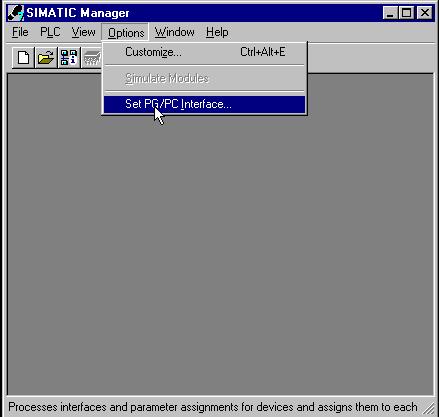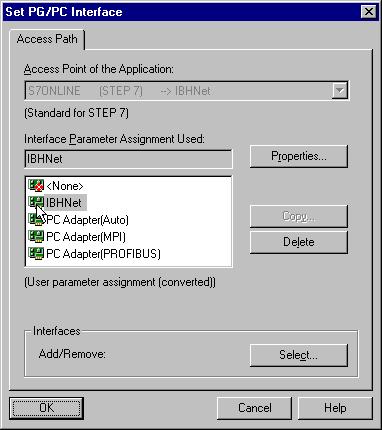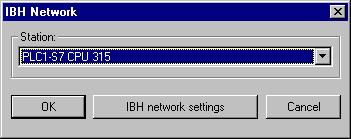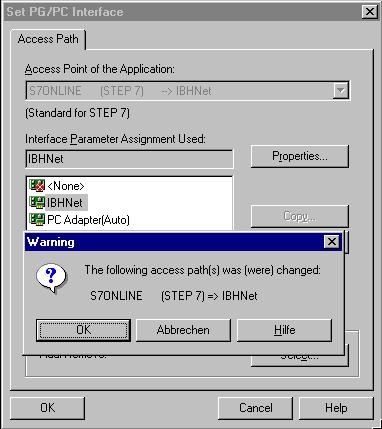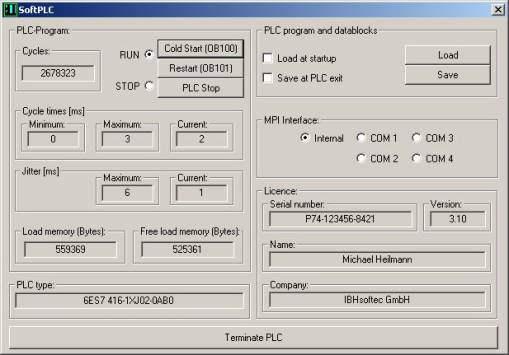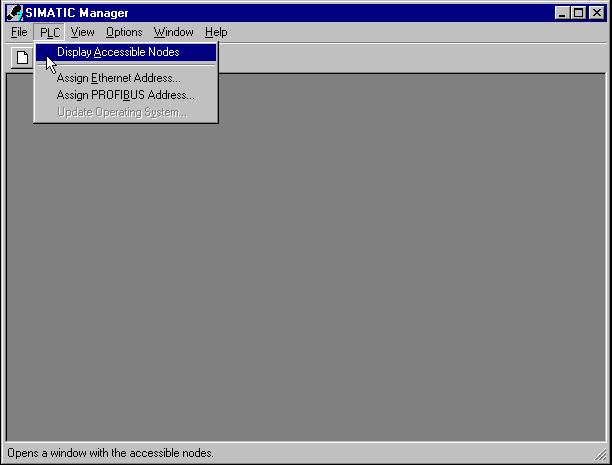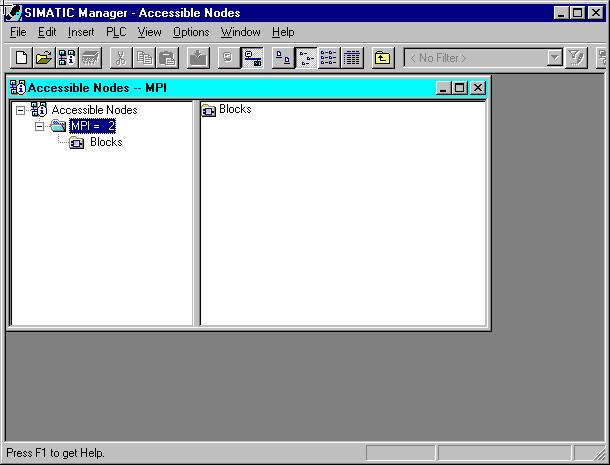IBHLink S7++:Settings within STEP®7
Once the installation and configuration of the IBHNet driver has been completed successfully, please run your copy of STEP®7. To choose IBHNet as communication driver, select "Extras ⇒ Set PG/PC interface" from the STEP®7 menu bar. Alternatively "Set PG/PC interface" can also be accessed via the Windows control panel.
Starting with Version 1.19 of the IBHNet network driver, the installation of the Siemens driver for the PC-Adaptor (MPI) for the Siemens STEP®7 software is not required any more. It simply appears in the list.
Select IBHNet as your default communication driver.
Click "properties" to select an already defined PLC or "IBH Network Settings" to define a new name for a PLC.
Confirm your selection by clicking "OK". When closing the dialog "Set PG/PC interface", STEP®7 will inform you that driver selections have been altered.
If you are using an IBH Link, the configuration is now complete.
If a SoftPLC in the version 2.x is used, the option "TCP/IP" (available starting with version 2.10) needs to be selected. To apply the settings, the SoftPLC needs to be restarted.
Starting with version 3.x of the SoftPLC, the TCP/IP protocols are ON by default. A separate driver installation and/or configuration is not required with the SoftPLC Version 3.x or better.
All required settings are completed. The PLC can now be reached by the Simatic® Manager via the IBH Link. Access to the PLC or the SoftPLC will now be performed via TCP/IP.
The IBH Link displays the real MPI respectively Profibus address of the PLC. To work with hardware PLC – as you would with a PC Adaptor – the address of the CPU need to be selected. The SoftPLC always shows the MPI address 2. Work with the Simatic® Manager, as you are used to.